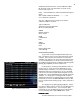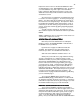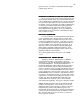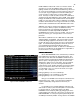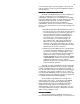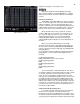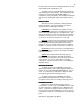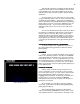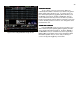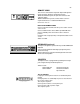Specifications
45
screen and press Pg: 1 Sub:1 bump button. The levels will
fade up and stay on until you press the bump button again to
start the fade out.
MERGING A SUBMASTER INTO A CUE
MERGING A SUBMASTER INTO A CUEMERGING A SUBMASTER INTO A CUE
MERGING A SUBMASTER INTO A CUE
As stated at the beginning of this section a Submaster is
a ‘Group’ of channels that are controllable from one
fader/handle. Many times you can speed the cue recording
process by calling up a ‘Group’ at a level rather than all of the
individual channels separately. The Bijou is capable of
storing 288 different groups of looks to Submaster
fader/handles. And you can use these in your cue building
process. This can be done in one of two ways manually or by
data entry.
1. Manually by making the desired Submaster active on
the stage screen (see section above) and then raising
its associated fader up to your desires output level.
Then recording those levels in to the desired cue
using the record cue sequences detailed earlier in
this manual.
Note: This assumes you have not
selected; SETUP screen, Default Settings 1, 6.
Record Subs in Cue, YES.
This works well but it
limits your access to working Submaster Group
memories to the 24 you have active at any one time.
For access to all 288 groups of submaster controlled
channels you can use the control keys.
2. Data Entry: For direct digital access to all 288 groups
of channels recorded as Submaster memories you
can use the control keys. Using the Bijou’s control
keys you can recall and merge any of the Submaster
memories into a cue you are creating on stage
(STAGE SCREEN only, this does not work in TRACK
or PREVIEW CUE screens). The process of adding
a Submaster output into a cue is to ‘Merge’ a
Submaster memory into the stage picture in a Highest
Takes Precedence operation.
To merge the output of a Submaster via the control keys
press [Sub-master] followed by the [#] or [#] [#] for the page
number of the Submaster you are trying to access (page 1 -
12). Then enter the number of the Submaster memory [0] [#]
for memories 1-9 or [#] [#] for memories 10 - 24. After you
have entered the Submaster memory you want you press [At]
followed by a level for the output [#] or [#] [#] or [#] [#] [#] and
to complete the statement by pressing [Enter].
As an example merge Submaster 2 on Page 2 into a
stage look at a level of 75%. To do that go to the STAGE
screen [Stage] press [Sub-master] [2] [0] [2] [At] [7] [5]
[Enter]. Note that the levels of the Submaster have been
loaded onto the stage and are color-coded brown (not
Submaster Blue) as they are not live from a fader. You are
now ready to add in more channels or Submaster memories
and/or record, or update your cue.
SUB LIST SCREEN
SUB LIST SCREENSUB LIST SCREEN
SUB LIST SCREEN
This screen lists all of the Submaster memories you
have created in numerical order by page. You can not do any