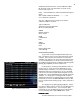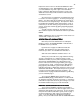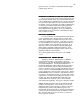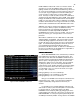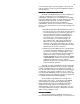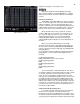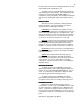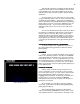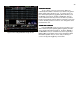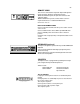Specifications
44
Figure 34 Timed NORM Sub W/Hold
INHB= Inhibitive mode, think of this as a “Reverse Fader”. In
operation as you raise the inhibitive fader from 0 to 10 the
lighting channels associated with that Submaster go down not
up. This can be handy when you have a fixture that goes out
of focus (who forgot to tighten the lock down handle?) and
you do not want to rewrite every cue in the middle of the
show. Instead you could record that channel to a Submaster
at [Fl] then make that Submasters Type = INHB. Then simply
bring up the Submaster fader handle and that channel will be
faded out of the stage output. When a Submaster is in INHB
mode the Channel levels on the stage screen will react in Red
and the Sub: # and Submaster fader LED will be red as well.
SOLO=In solo mode of operation the Submaster fader handle
has no function. When you press the Submaster bump
button the channels associated with that Submaster go on to
their maximum recorded output AND ALL OTHER
CHANNELS from all other sources go to OFF. This is useful
when you need to go to a fast special for a short solo by a
performer.
OFF= When a Submaster is set to OFF both its fade handle
and bump button are disabled. This can be used to prevent
accidentally bring up lights that would ruin a show, such as
the two old ugly scoops you hung out front for rehearsal/work
lights. You need them during the day to finish the set but if
you accidentally pushed up that Submaster during a
performance the director would…oh well lets not think about it
because you would have set that Submaster to Type OFF at
pre show check so it could not happen.
TIMED SUBMASTERS
TIMED SUBMASTERSTIMED SUBMASTERS
TIMED SUBMASTERS
On the SUB PREVIEW screen at the bottom you will see
three windows that are Time Up, Hold & Time Down. The
time features work with either the NORM or INHB modes of
operation and are activated by the Submasters bump button.
The first press of the [Time] key lets you set a time for the
Submaster to fade from off to full output. The second press
of [Time] key allows you to set how long the Submasters
output will stay at full. And the third time you press the [Time]
key you can enter the time it takes the output to fade to off
once the delay is over. To see how this works, once again,
use Pg: 1 Sub: 1 and press;
[Time] [5] [Enter] to set a 5-second fade up.
[Time] [3] [Enter] to set a Hold time of 3 seconds.
[Time] [2] [Enter] to set a 2-second fade out.
Now go to the STAGE screen and press and release the
bump button for Pg: 1 Sub: 1. You will see the Submaster
outputs automatically change based on the times you
entered.
It is possible to have a timed Submaster fade up to full
and remain on until you press the bump button a second time
to start the fade out. To do that go back to the SUB
PREVIEW screen and press [Time] up [Time] [Fl] full, in the
command line at the lower left of the screen you will now see
HOLD FOREVER. To select press [Enter] which will put the
word Bump in the Delay window. Now go back to the STAGE