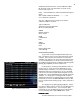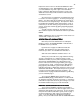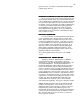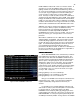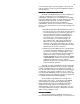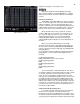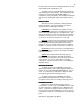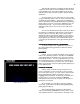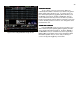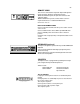Specifications
43
green as active. You will also see that Sub: 02 has a page
number (Pg: 2) above it.
RECORDING SUBMASTERS FROM THE STAGE SCREEN
RECORDING SUBMASTERS FROM THE STAGE SCREENRECORDING SUBMASTERS FROM THE STAGE SCREEN
RECORDING SUBMASTERS FROM THE STAGE SCREEN
As you are now on the stage screen load a Cue onto the
AB Crossfader and fade into it. (If you had read the manual
from the beginning you would know how to do this.) Now add
in a few of the manual faders from the 1 Scene/2 Scene XY
Crossfader. Now if you wanted to record this as Submaster 3
on Page 3 you would press [Sub-master] [F2] [3] [Enter] to
put all Submasters on the same page. Then you would
[Record] [Sub-master] [3] [Enter]. To record a Submaster
from the stage screen you must be on the Submaster Pg: #
that you wish to record to.
DELETING A SUBMASTER
DELETING A SUBMASTERDELETING A SUBMASTER
DELETING A SUBMASTER
If you do not like the recorded Submaster memories you
can go to SETUP screen, Clear Functions, 2. Clear subs,
Enter. But many times you simply want to get rid of one or a
couple of the Submaster memories. To do that you need to
be in the STAGE screen and have the Submaster memory
you want to delete active at the bottom of the page. So to
delete Pg: 2 Sub: 2 you would press [Sub-master] [F2] [2]
[Enter] which loads page 2 Submaster memories. Then
press [Delete] [Sub-master] [2] [Enter] which removes that
Submaster memory from the system.
Note: [Delete] [Sub-master] only works on the STAGE
screen.
SUBMASTER TYPE - NORMAL OR NOT
SUBMASTER TYPE - NORMAL OR NOTSUBMASTER TYPE - NORMAL OR NOT
SUBMASTER TYPE - NORMAL OR NOT
The Bijou’s default for all Submasters is: NORM or
normal manual operation. In this mode to operate a
Submaster you use either the Submaster fader handle or the
associated Bump Button. Pressing the Bump button or
pushing the Submaster fade handle up will raise the output
levels to the maximum output recorded in the Submaster
memory. But this is not the only Type of Submaster that you
can use. Return to the SUB PREVIEW screen and use the
[Last] or [Next] keys to take you back to Pg: 1 Sub: 1. On the
SUB PREVIEW screen you will see a Type window which for
Pg: 1 Sub: 1 should now be normal. To change Type, which
really means to change how the Submaster operates you use
the [F3] key. Once the desired Type is indicated in the
command line at the lower left of the screen it would be
selected by pressing [Enter]. The Types of operation include:
NORM= Normal manual operation via the Submaster fade
handle or the bump button. In this mode as you raise the
Submaster fader the output increases. When you push the
bump button the output of that Submaster goes to full
instantly and remains there until you release the bump button.
In both cases the controlled channels are added to (or ‘Pile
On’) whatever other levels you have active on stage from
Cues or manual operations.