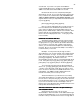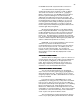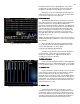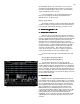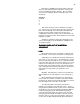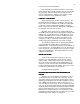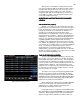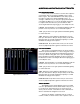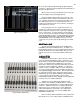Specifications
39
Figure 30 Cue List Screen
MODIFIYING AN EXISTING CUES ATTRIBUTES
MODIFIYING AN EXISTING CUES ATTRIBUTESMODIFIYING AN EXISTING CUES ATTRIBUTES
MODIFIYING AN EXISTING CUES ATTRIBUTES
CUE PREVIEW SCREEN
CUE PREVIEW SCREENCUE PREVIEW SCREEN
CUE PREVIEW SCREEN
In this screen you do not have to use the strict sequence
of keystrokes that you used in the STAGE screen to enter
times or types. The CUE PREVIEW screen always opens to
the same cue that is live onstage (STAGE screen). To
change to a different cue you can press [Cue] followed by the
cue number [#] [Enter] or you can use the [Next] [Last] keys
to sequence thru all of the cues you have written. After
accessing the desired cue [Cue] [#] you can modify the cues:
LINKING: [F2] followed by a cue number [#] [Enter] to link the
present cue to any other cue out of numerical sequence.
TYPE: [F3] to select a cue type operation followed by [Enter]
to confirm selection.
TIME: Each press of the [Time] key will advance you from
time up to time down to delay on the up to delay on the down.
Entering a time in seconds followed by an [Enter] to confirm
will make the changes to that preset.
NAME OF CUE: At any time in this screen you can use the
accessory alpha keyboard to give the selected cue a name.
CUE LIST SCREEN
CUE LIST SCREENCUE LIST SCREEN
CUE LIST SCREEN
This screen is a sequential listing of all cues by number
with their operational attributes. To access any given cue you
can use the [Page Up] [Page Down] and [Next] [Last] keys to
cursor up or down to any given cue or you can simply press
[Cue] followed by it number [#] [Enter] to take you quickly to
the desired cue. After accessing the desired cue [Cue] [#] you
can modify the cues:
LINKING: [F2] followed by a cue number [#] [Enter] to link the
present cue to any other cue out of numerical sequence.
TYPE: [F3] to select a cue type operation followed by [Enter]
to confirm selection.
TIME: Each press of the [Time] key will advance you from
time up to time down to delay on the up to delay on the down.
Entering a time in seconds followed by an [Enter] to confirm
will make the changes to that preset.
NAME OF CUE: At any time in this screen you can use the
accessory alpha keyboard to give the selected cue a name.
TRACK SCREEN
TRACK SCREENTRACK SCREEN
TRACK SCREEN
The TRACK screen [Track] displays your pre recorded
cues in a ‘Spread Sheet’ format, which makes it easy for you
to see what your channel levels are for several (27 to be
exact) cues at one time. This allows for fast confirmation of
when a channel level changed in a cue stack.
The Cues are listed in, sequential order, in a vertical
column, in white, on the left of the screen. Specific cues can