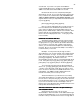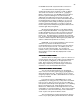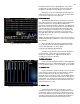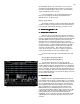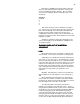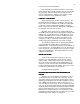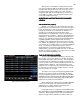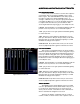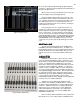Specifications
38
Figure 29 Cue Preview Screen
One good use of this ability is running the basic show
cues (say Cues 0.5 thru 300) on the AB cross fader. And at
the same time using the XY cross fader to run the cues for
the sunrise thru sunset thru night cues on the cyclorama
using Cues 500 - 550. Or you might want to use one set of
cross faders for control of color changers leaving the other
cross fader for lighting cues only.
MODIFIYING AN EXISTING CUES CHANNEL
MODIFIYING AN EXISTING CUES CHANNELMODIFIYING AN EXISTING CUES CHANNEL
MODIFIYING AN EXISTING CUES CHANNEL
LEVELS
LEVELSLEVELS
LEVELS
THE UPDATE KEY [Update]
THE UPDATE KEY [Update]THE UPDATE KEY [Update]
THE UPDATE KEY [Update]
Seldom, if ever, will you set all of the levels in all of the
presets/cues for a show at the perfect, never to be changed
levels. Every show you work on will require small (or major)
changes to the levels of your channels. To make those
changes you can modify channel levels either via the
Channel/faders or via digital input. Then you could go thru
the whole record cue number…..Sequence entering the times
and delays etc. Or if all you are doing is modifying channel
levels you can make the changes then push [Update] [Enter]
or [Update] [Update]. Either sequence will record any
modified or new channel levels into the previously recorded
cue
. NOTE: The [Update] key does not work if you have the
cue loaded to the crossfader and you are operating in Manual
mode. You must press [Fade Take] to put the cue into
automated mode of operation to make [Update] function.
[Update] will not operate in the middle of a fade, so wait until
the fade is complete to update a cue or don’t start a crossfade
until you have finished updating a cue.
THE CUE PREVIEW SCREEN
THE CUE PREVIEW SCREENTHE CUE PREVIEW SCREEN
THE CUE PREVIEW SCREEN
To access the PREVIEW SCREEN press the [Cue List]
key one time. This screen allows you to modify any and all
prerecorded cues and to create new cues. This can be done
in what is known as a ‘Blind Record’ method of operation as
you can use this screen to record or modify cues that are not
outputting levels to dimmers. This is handy when you are
trying run cues on stage and at the same time make changes
or corrections to cues you have already looked at or record
new cues ready to run on stage.
To select a cue to work on press [Cue] [#] [Enter] which
will take you to that cues levels and attributes. From that
point on programming is done just as you did on the STAGE
SCREEN using the channels [Thru] [And] [Except] [At] [Time]
keys as well as F2 (Link) and F3 (Type) keys and the alpha
keyboard to set names and cue attributes.
When changing cue output levels in the CUE PREVIEW
screen you do not need to use either the [Record] or the
[Update] keys to confirm changes as all changes are
automatically confirmed by the console.
It is possible to have a cue/preset on the STAGE screen
(live) and modify it in the CUE PREVIEW screen (blind) at the
same time. When doing this any change you make will not
appear on stage until the next time you fade in to that cue.