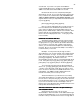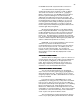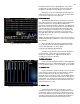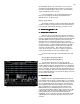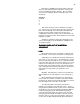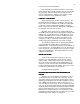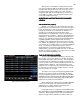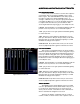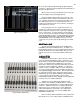Specifications
37
run thru the your cues without them.
If the next night you find that the broken toe was only a
sprain and the dance number is back in you can clear the link
by going to the CUE LIST screen then change the Link for
Cue 33 to [F2] [0] [Enter]. Putting a ‘0’ in the Link column
clears it. Now you can run all 100 cues in order.
LOAD Cue or GO TO CUE
LOAD Cue or GO TO CUELOAD Cue or GO TO CUE
LOAD Cue or GO TO CUE
The [Load] key can be used as a Go-To-Cue key. The
Default Setup (Factory Setup) of the Bijou is for the [Load]
key to load a cue onto either the XY or AB cross fader ready
to fade into it, either using the fader handles or the [Go]
button. There are times when the added step of hitting [Go] is
not desirable as it slows reaction time.
Example: Actors are nervous on opening night and in
the middle of the second act they skip 5 pages of dialog and 2
lighting cues. It would be nice if you could quickly go out of
sequence immediately to the cue that corresponds to where
the actors have advanced. To do that you would use the
[Load] key as a Go To Cue button so that when you press;
[Load] cue [#] [Enter] the desired cue is active on stage.
To make the [Load] key a Go-To-Cue key go to SETUP
screen [Setup] press [9] [F2] [Enter]. Now return to the
STAGE Screen. You may now go instantly to any desired cue
out of sequence by: [Load] [#] [Enter]. The one draw back to
this is that the cue you are going to is put on stage in a ‘Time
0 Seconds’ and POPS on. This maybe a distraction for the
audience and performers.
GO TO CUE IN TIME
GO TO CUE IN TIMEGO TO CUE IN TIME
GO TO CUE IN TIME
To lessen the visual impact of going to a cue out of
sequence, it is often advisable to sneak the cue onto the
stage ‘In Time’. With the Bijou this is easy to do using the
Go-To-Cue sequence just discuss but adding [Time] to the
sequence. To Go-To-Cue in time the keystrokes would be;
[Load] cue [#] [Time] [#] seconds [Enter]. So to Go-To-Cue 5
in a time of say 20 seconds, you would enter;
[Load] [5] [Time] [2] [0] [Enter]
RUNNING TWO DIFFERENT PRE-RECORDED CUE
RUNNING TWO DIFFERENT PRE-RECORDED CUERUNNING TWO DIFFERENT PRE-RECORDED CUE
RUNNING TWO DIFFERENT PRE-RECORDED CUE
STACKS
STACKSSTACKS
STACKS
The Bijou can run two different cue sequences, one on
the XY and the other on the AB, at the same time. At this
point in the manual if you have been working along from the
beginning you will still have the XY faders loaded for 1 Scene
(Scn 1 MAN) manual operation. And you will have 15 + or -
cues recorded. To see how you run to cue sequences [Load]
cue [1] on the XY fader and [Load] cue [1] [0] on the AB fader.
As the XY fader was in Manual operation you will now need to
press its [Fade Take] key to set it for automated operation.
With both cross faders loaded you can now hit both or either
[Go] buttons and run through your cues with each cross fader
maintaining its proper numeric cue sequence.