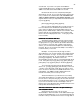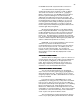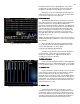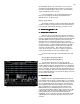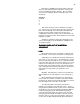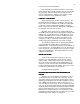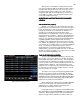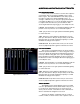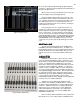Specifications
35
Figure 28 Stage Screen with Multi-Part Cue loaded
Channel/faders down to 0% at the end of a cue, you only
change the Channel/faders that are going to a new level in
the next cue and leaving the others alone. So some levels
“track” through the reset of the cue.
If you wish the Bijou to be a Tracking board all of the
time you can change to this mode as the default in the
SETUP Screen. To do this press:
[Setup] [5] [F2] [Enter]
An example of where Tracking mode might be desirable
is when you want to set the levels for the sky cyclorama and
have it stay the same (Track) through out a series of cues.
3. AUTOSTART PRESET = AP
3. AUTOSTART PRESET = AP3. AUTOSTART PRESET = AP
3. AUTOSTART PRESET = AP
&
&&
&
4. AUTOSTART TRACK = AT
4. AUTOSTART TRACK = AT4. AUTOSTART TRACK = AT
4. AUTOSTART TRACK = AT
Autostart cues are used when you want the completion
of one cue to activate (push) the [Go] button for you. Any cue
that has a TYPE that includes Autostart will automatically start
[Go] immediately upon the completion of the previous cue.
Autostart does not change either the Preset or Tracking
operation of a cue it just automates the [Go] button so you do
not have to push it. In preprogrammed shows it is possible
using the autostart feature to run the entire show with only
one push of the [Go] button.
This seldom works with live
action shows as actor’s responses to audiences and each
other vary the timing of the show from night to night.
To see how this works go to the CUE LIST screen and
press:
[Cue] [3] [Enter] [F3] [F3] [F3] [Enter]
[Cue] [4] [Enter] [F3] [F3] [F3] [Enter]
You should now have two cues that are Type AP
(Autofollow Preset). Now return to the STAGE Screen and
[Load] [1] [Enter] and press the [Go] button to run through the
cues. You will see that Cue 3 will go as soon as the fade into
Cue 2 is complete. And Cue 4 will start automatically as soon
as Cue 3 is complete. After Cue 4 has faded in you will have
Cue 5 loaded and waiting for you to push the [Go] to start it as
it is not an auto follow cue.
5. MULTIPART = MP
5. MULTIPART = MP5. MULTIPART = MP
5. MULTIPART = MP
Multipart cues are sequentially numbered cues that all
start together with one press of the [Go] button. If you wish to
have cues 6, 7, 8, 9 & 10 all start at the same time you would
go to the CUE LIST Screen [Cue List] [Cue List] then press
[Cue] [7] [Enter] which moves the yellow cursor (>) down to
Cue 7’s attribute line. Press [F3] five times until you see
MULTIPART on the command line in the lower left of the
screen then press [Enter] and the ‘Type’ column entry for Cue
7 will change to MP. Now using the [Next] key go to Cue 8
and repeat the process, then Cue 9 and 10 until all are
tagged MP. Four consecutive cues can operate with an MP
Type designation on either the AB and/or XY faders at any
one time.