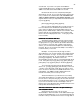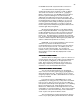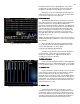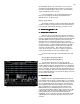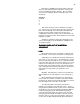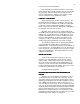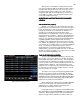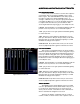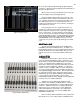Specifications
34
Figure 26 Stage Screen (Rem Dim)
Figure 27 Cue List with different Cue types
line read ‘ALL AT’ then press [At] [0] [Enter]. If you wish to
set them all to a level other than 0% just insert a level after
the [At] key and all 512 channels will go to the new level.
[Enter] [At] can also be used with the Encoder wheel to
adjust the overall level of a cue. Or you can use this function
to set all of the channels to the same level.
REMAINDER DIM
REMAINDER DIMREMAINDER DIM
REMAINDER DIM
The Remainder Dim function is used when you want to
start setting a Cue from ‘scratch’ but using the [Load] [Enter]
function would cause a safety problem or distract the
performers as it plunges them into darkness. The Remainder
Dim function allows you to enter levels for a select number of
channels using the record sequence discussed above but
after you press [At] to set the levels for those channels and
before you press [Enter] to record the cue you press [F2]
Rem Dim which takes all of the other channels that are up in
the preset to 0% or off.
NOTE: The Rem Dim function has no affect on the output of
Channel/fader handles, Submasters or Effects which you may
have running.
To see how this works [Load] cue [2] [Enter] and fade
into it. Now set levels for Channels 76-80 at a level of 55%
with the Remainder Dim. To do this press:
[7] [6] [Thru] [8] [0] [At] [5] [5] [F2] [Enter]
You will now see that every channel except 76-80 has a
brown level of 0. If this is what you wanted you would
continue on setting levels for additional channels prior to
recording your new cue to memory.
TYPES OF CUES
TYPES OF CUESTYPES OF CUES
TYPES OF CUES
In the cross fader information window of the STAGE and
PREVIEW screens you a window labeled Type. It is possible
to run five different types of cues on the Bijou. These include:
1. PRESET = PR
1. PRESET = PR1. PRESET = PR
1. PRESET = PR
Preset is the default operations mode of the console and
is the easiest to operate under. In Preset mode no channel
level is recorded into a cue (preset) unless you have
physically set it to an output on stage. It is the digital equal to
manual 1 Scene operation where after each cue you take all
faders down to 0% and then reset all of them to new levels for
the next cue. In this mode if the Channel/fader isn’t UP and
active the channels isn’t UP.
2. TRACK = TR
2. TRACK = TR2. TRACK = TR
2. TRACK = TR
Tracking works differently, in this mode if you had a
channel on in a previous cue and in cues that follow, you do
not give that channel a new level, the console uses the last
level for that channel for each new preset until you physically
change that channels level. This would be like working in 1
Scene manual operation but instead of taking all of the