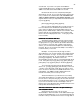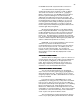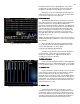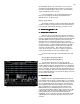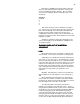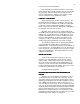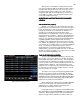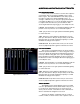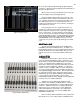Specifications
33
the STAGE Screen with only Channel 26 at a level of FL.
To set channel levels via the keypad you start by
entering the channel and or channels you wish to address.
This can be one channel at a time such as; [1] [At] [Fl]
[Enter]. Note that now on your STAGE Screen you will see
Channel 1 (yellow indicating it is the channel/channels
addressed) at FL with level now in brown (not white). The
brown tells you that the level has been entered manually (via
the keypad) and has not been recorded to a cue. You can
now change the level by simply re-hitting the [At] key and
entering a new level; [At] [5] [0]. If you want to return the
levels to their previous levels press [At] which addresses the
channels again then press [Enter].
Or after pressing the [At] key you can adjust all brown
levels using the Encoder Wheel. Press [At] and now using
the Encoder Wheel rotate it counter clock wise to decrease
the level to 30%. Now rotate it clock wise to increase the
level to 75%. Now press [Enter] to terminate the command
line. In either case after adjusting the level to where you want
it end the command sequence with the [Enter] key which will
end the command line (bottom left of screen).
PRACTICE: If you are just learning the control console
and wish to try features we will discuss next it is
recommended that you record at least 15 cues into memory.
Cues can have any Cue # from .1 to 1,000 so you do not
have to record in numerical order. You can skip cue
numbers, insert [.] cues in between whole number cues and
when loaded to a cross fader they will play back in order
automatically.
TO CLEAR A CROSS FADER
TO CLEAR A CROSS FADERTO CLEAR A CROSS FADER
TO CLEAR A CROSS FADER
Sometime when recording cues, or prior to a show or act
you may wish to clear the cross faders of pre-recorded Cues.
To do this press: [Load] [Enter] for the appropriate cross
fader. This is useful for creating cues from ‘scratch’ or a
black stage. Another way to clear the stage of unwanted
channels is to use the Remainder Dim function.
TO CLEAR CHANNEL LEVELS TO 0%
TO CLEAR CHANNEL LEVELS TO 0%TO CLEAR CHANNEL LEVELS TO 0%
TO CLEAR CHANNEL LEVELS TO 0%
You can reset all channel levels to 0% two different
ways. First you can select [1] [Thru] [5] [1] [2] [At] [0] [Enter]
which will set them all to 0%. Second you can go to Cue 0
using the [Load] key, Cue O is a default blackout cue and can
not be user modified.
If you plan to return to a BLACKOUT look on stage
repeatedly in your cueing process you may wish to record this
look as a Cue so that you can use it as a pre-recorded cue
that operates automatically via the [Go] button or as a building
block for starting new cues. Many designers will record a
Blackout cue, which blacks out the stage but leaves on some
running lights or orchestra pit lights on. This is often recorded
as the first cue of the show so that they can do a ‘blackness
check’ as part of the pre-show dimmer checks.
The second method of clearing channel levels, which is
faster, is to just press [Enter] which will make the command