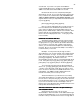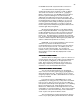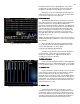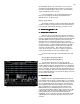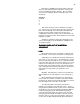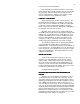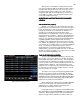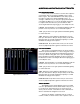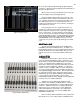Specifications
31
Figure 25 Cue List Screen
TIMED FADES
TIMED FADESTIMED FADES
TIMED FADES
Notice that in the TIME window of the screen for AB it
says MAN or manual. This means that you can not fade the
cue in using the [Go] button. So now using the AB cross
fader fade Cue 1 to 0% or off. Press [Load] [Enter] which
clears (unloads) the AB cross fader. Now to run the cue with
the default 5 count you saw on the CUE LIST screen press
the [Fade Take] key above the B fader. This removes the
MAN (manual) operation from the AB Cross faders. Next
press [Load] [1] [Enter] which loads Cue 1 with its associated
In and Out time. Now on screen you will see that the Cue 1 is
loaded with a fade rate of 5 ready to fade in. Now press the
[Go] button, which will start the automated cue. Next to
either the A or B in the Fader Information Window you will see
an arrow pointing up, this indicates which side of the cross
fader is fading UP. And as you fade from one side to the
other the LEV (level) windows will change at the rate of the
cross fades assigned Up and Down times.
To record a cue with a fade time that differs from the
‘Default’ time you would add the use of the [Time] key
followed by [#] key/keys for the number of seconds into the
record sequence. So for Cue 1 above but with a 3 second
cross fade
the sequence would be:
[Record] [1] [Time] [3] [Enter]
FADE TAKE
FADE TAKEFADE TAKE
FADE TAKE
At any time during the playback of Pre-recorded cues
you can restore manual control of the cross faders simply by
pressing its associated [Fade Take] button. This will
immediately place all fade action back to the fader handles
rather than the [Go] button. To then return to [Go] button
operation you simply press [Fade Take] again.
DIFFERENT UP AND DOWN TIMES
DIFFERENT UP AND DOWN TIMESDIFFERENT UP AND DOWN TIMES
DIFFERENT UP AND DOWN TIMES
The Up and Down times of a cue can vary for many
different artistic or mechanical reasons on stage. With the
Bijou you can set different times for the “fade down” and “fade
up” sections of a cue based on your productions needs.
An example: When going from a bright, fully lit, stage
down to a special on one or two performers. If you fade the
special on at the same time that you fade out the rest of the
stage the change is often to fast for the human eye to adjust
and so the special appears extremely dark and weak for a
period of time as your eye adjusts to the change in overall
foot candles. But if you fade the special up fast so it is close
to full before the rest of the stage slowly fades out, the
audiences eyes are given an easier transition and adjust
faster to the change in the stage picture.
Now you will create a Cue 2 but this time you will not use
the default fade time of 5. Push Channel/faders 11 thru 15 up
to an output of 50% (on the display screen). Now press
[Record] the command line adds CUE [2] [Time]. The
command line now reads RECORD CUE 2 with an up and
down arrow next to it. This indicates that you may now enter
the time you want for the cross fade so press [3] for a 3