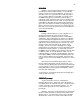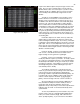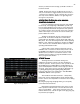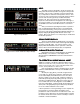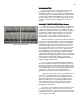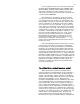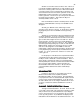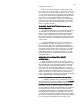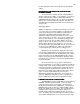Specifications
30
position and the XY fader is in the Up (near [Load] & [Fade
Take]).
RECORDING A CUE FROM LEVELS SET WITH THE
RECORDING A CUE FROM LEVELS SET WITH THERECORDING A CUE FROM LEVELS SET WITH THE
RECORDING A CUE FROM LEVELS SET WITH THE
CHANNEL FADERS:
CHANNEL FADERS:CHANNEL FADERS:
CHANNEL FADERS:
To record your first cue/preset, push Channel/faders 1-
10 up to a level of 10 or 100%. To record this to a cue all you
need to do is press [Record] the command line will state
‘”RECORD CUE” then input a cue # so press [1] followed by
[Enter]. You could than repeat this operation over and over
with different Channel/fader levels and cue #’ until you have a
show you like.
[Record] [1] [Enter]
NOTE: It is important to remember that any time you record a
cue on the stage screen that you will be recording all of the
levels that are being sent to the dimmers at that moment.
This includes all Channel/fader, Channel, Effect and
Submaster output levels and can include the levels of a cue
active on the other cross fader. So if you are working on the
AB cross fader and have cues loaded and operating on the
XY the levels from the XY cue will be added to the levels
being recorded. Two exceptions to the rule: you can Park a
dimmer and in SETUP screen [Setup] you can select [6]
Record Subs in Cue [F3] [Enter] NO. In both cases (covered
in other sections of Manual) the output of the channels so
controlled will be ignored in the Cue recording process.
Many shows are created in just this manner because if
you are using a limited number of Channels it is often faster
to reset fader handles than to do keyboard data entry. And in
many cases where you are “Winging It On The Fly” the first
night of a show, but you want to be able to repeat the action
the next day it is a great way to record on the fly well running
the show manually.
But as this is the first cue you have created and you
have not assigned it to a cross fader for operation you will see
nothing on this screen to tell you that it exists. But if you now
press [Cue List] twice you will see on the CUE LIST that Cue
1 is a PR (preset factory default) with a Up Time of 5 sec a
Down Time of 5 (again factory default) and no delays, link or
name. To enter a name simply use your accessory
alphanumeric keyboard to add a name. For now type in
Preshow. NOTE: The CUE LIST screen is a good and fast
place to edit/change a cues functional operation or name.
LOADING THE CUE TO A CROSS FADER
LOADING THE CUE TO A CROSS FADERLOADING THE CUE TO A CROSS FADER
LOADING THE CUE TO A CROSS FADER
TO CONTINUE: return to the STAGE screen by pressing
[STAGE]. Pull down Channel Faders 1 - 10 to off which
clears the screen. Now to see your Cue 1 on stage press;
[Load] the command line says “LOAD CUE” . Now press [1]
[ENTER] and you will see that Cue 1 will be loaded to either
the A or the B side of the cross fader. The cue will always be
loaded so that it is the next cue to fade into (unless you
change Setup to make the [Load] key function as a Go-To-
Cue). To fade into Cue 1 move the AB cross fader, manually,
across which will fade in the cue on the screen and on stage.