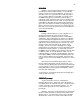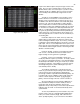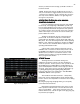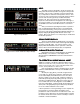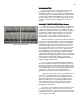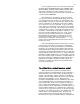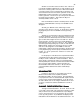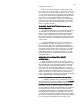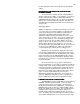Specifications
29
faded up to full as well.
In most cases well operating in 1 Scene mode you do
not set a cue up, go into it, fade it out, set another cue, fade
into it, fade out, set the next, fade in, fade out, set, in, out, set,
etc.. In most uses of 1 Scene operation once the initial look
is set it is then modified by moving individual Channel/faders,
one at a time or in groups, dependent on the number of
fingers you use to move them. As you move Channel/faders
the output of the related channel will change on the display
and on the stage. As in all manual operation this is a “Live
Action” on stage in real time.
CHANNEL BUMP BUTTONS 2 Scene and 1
CHANNEL BUMP BUTTONS 2 Scene and 1CHANNEL BUMP BUTTONS 2 Scene and 1
CHANNEL BUMP BUTTONS 2 Scene and 1
Scene Operation
Scene OperationScene Operation
Scene Operation
The channel bump buttons are located directly below the
Channel/faders on the left end of the board. Each bump
button is associated with the Channel/fader directly above it.
There is only one bump button for the two rows of faders.
The channel number for the bump button is the same as the
large silk-screened channel number located between the two
rows of faders.
The channel bump buttons are active only when you
have loaded the XY faders ( [F1] [Enter] ) for 2 Scene or 1
Scene operation. When so configured the bump buttons
become an instant On switch that when pushed will drive the
associated channel output to FULL even if the X or Y faders
output level is set to O. The uses for bump buttons range
from lightening flashes to momentary specials on a soloist.
But be aware that if you accidentally lean on them they will
make lights POP on.
MEMORY OR AUTOMATED PRESET
MEMORY OR AUTOMATED PRESETMEMORY OR AUTOMATED PRESET
MEMORY OR AUTOMATED PRESET
OPERATION
OPERATIONOPERATION
OPERATION
OK you bought this console so you would not have to
write down channel levels and recreate them night after night.
All you really want to do is push the [Go] button at the right
time, and that is the stage managers problem. So how do
you record a set of cues and play them back? It is time to
learn. Cues can be created and played back on either the XY
or AB cross faders but we will start out where we just left off
with the board set for 1 Scene operation on the XY Cross
fader. If you have been working your way through the manual
from the beginning skip the next paragraph, but…
IF YOU JUST OPENED THE MANUAL TO THIS SPOT…
IF YOU JUST OPENED THE MANUAL TO THIS SPOT…IF YOU JUST OPENED THE MANUAL TO THIS SPOT…
IF YOU JUST OPENED THE MANUAL TO THIS SPOT…
…. and did not read the rest of the manual turn on the
board which will boot up to the STAGE screen then
PLEASE
PLEASEPLEASE
PLEASE
go back to the start of Section II and do the steps listed after
PROTECTING PRE-RECORDED SHOW INFORMATION.
PROTECTING PRE-RECORDED SHOW INFORMATION.PROTECTING PRE-RECORDED SHOW INFORMATION.
PROTECTING PRE-RECORDED SHOW INFORMATION.
This will insure that you do not mess up any show inf. that
may be already recorded in the board and may be needed for
the show that starts next hour. After you have done this
press [Setup] [3] [F2] [Enter] then [Stage] [F1] [Enter] which
will load the XY cross faders for manual 1 Scene control so
you can follow along with any examples and not be confused.
Now make sure the Blackout switch is in the Off (Red LED is
not on) position, the Grand Master is in the full on (10)