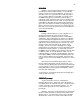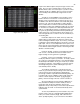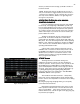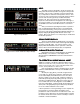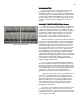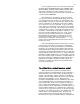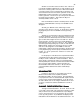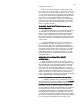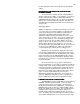Specifications
25
Figure 21 Help Window
Figure 22 Cross Fader, Submaster Output Display
Figure 23 XY Cross-Fader in Manual Mode
HELP
HELPHELP
HELP
The HELP section is designed to assist the operator by
letting them know what keystrokes are logical for the present
operation. This screen is a dynamic screen that will change
as you input data to reflect the next keystroke choices. So if
we were to enter a channel # the screen will change to tell the
operator that the next logical keys would be And, Thru,
Except or At. This screen works in conjunction with the
keystroke command line that will appear in the lower right of
the screen (in white). So every time you make a keystroke on
the STAGE screen look at the HELP section to see what it
does.
After you have been operating the board for a period of
time you will find that the HELP section is not needed and
may in fact be distracting. If this proves to be the case you
may turn it off by going to [Setup] [Next] Default Settings 2 [1]
Display Help [F3] No [Enter] which will turn off the help
feature. But for now leave it on as it may help you understand
the boards operations.
CROSS FADER DISPLAY
CROSS FADER DISPLAYCROSS FADER DISPLAY
CROSS FADER DISPLAY
The Cross Fader display is divided in half. The left half
displays the status of the XY faders and the right half displays
the status of the AB faders. The various sections of this
display will be detailed below as the operation of manual 2
Scene/1 Scene and automated operation are explained.
SUBMASTER OUTPUT DISPLAY
SUBMASTER OUTPUT DISPLAYSUBMASTER OUTPUT DISPLAY
SUBMASTER OUTPUT DISPLAY
Directly below the Cross Fader Display is the Submaster
Output Display. The functions of this display will be
discussed in the SUBMASTER section that follows latter in
the manual.
TO OPERATE IN 2 SCENE MANUAL MODE
TO OPERATE IN 2 SCENE MANUAL MODETO OPERATE IN 2 SCENE MANUAL MODE
TO OPERATE IN 2 SCENE MANUAL MODE
NOTE: If your Bijou is the Memory Operation Only version
and does not have two rows (one above the other) of channel
faders on the left end of the console, skip this and the next
section, as they will have no value to you.
First turn the Blackout switch to the On position, this will
make the red BLACK OUT at the top of the STAGE screen
disappear.
Second press [F1] [Enter]. This will configure the XY
cross fader for 2 Scene preset operation. Note that in the
Cross-Fader Display the CUE has been set for X as Scn 1
(Scene 1) and Scn 2 for the Y fader. Both the X and the Y
fader will operate by physically pushing them up or down so
their times are MAN (manual). Manual cue action does not
have a TYPE and can not be assigned a screen NAME so
their slots remain blank. Under level with the XY fader in the
down (next to the [Stop/Rev] key) the LEV (level) should be
FL for the Y fader and blank for the X fader.
2 Scene operation is a strong teaching tool as it requires the
board operator to learn the timing and rhythms of the
production in order to match the cross fade to the action. For
the purpose of this discussion only Channels/faders 1-24 will
be used as all 2-Scene Preset versions of the Bijou contain a
minimum of 24 Channel/faders.