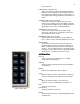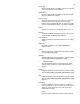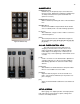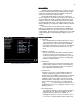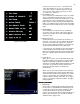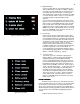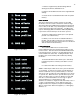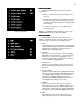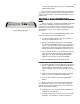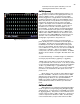Specifications
15
Figure 9 Default Menu
Figure 10 Default Setting 2 Screen
in the previous cue the level for that channel will
“track” thru and into the cue you are creating. In a
Preset Cue only those channels with levels set will
have a level no matter what the previous cue had
recorded for the channels.)
6. Record Subs in Cue
A ‘Yes’ means that if a Submaster is active, it’s output
(live on stage) will be recorded as part of any cue or
submaster you record well in the stage screen. A ‘No’
means that you can use a submaster to have house
lights up low for rehearsal and some backstage work
lights on for painting scenery and not have those lights
record into cues that could ruin your show on opening
night.
7. Disable Editing
A ‘Yes’ means that someone can not accidentally
record over your cues, patch, subs, effects, disk etc.
without first coming to this screen and changing the
selection to “No”.
8. Wheel effects null
A null level means no level and is not the same as a
level of 0. If you select ‘Yes’ you will lock all selected
channels to the wheel even if they have a null level.
As you rotate the wheel (clockwise) to increase levels
all selected channels will increase output levels.
If you select ‘No’, any channel that you select that has
a null level will be ignored and remain at null output.
Only the selected channels that had an existing output
level of 0 or greater will increase when you move the
wheel.
9. Load is Go To
When “No” is chosen any cue selected by the [Load]
key will be loaded to the selected cross fader ready to
fade into in time when the [Go] key is pushed. The
sequence is [Load] [2] [Enter] which translates to: load
cue 2 enter. To go into the cue the operator then
pushes the [Go] key and the cue will operate
automatically.
When “Yes” is chosen the sequence is the same but
when you hit [Enter] the cue is instantly loaded to the
stage without the need to hit the [Go] key. If you want
to Go to a cue “In Time” you would follow the same
sequence with the insertion of the time. So for a go to
cue 2 in a 5 count the sequence would be: [Load] [2]
[Time] [5] [Enter]
DEFAULT SETTING 2
DEFAULT SETTING 2DEFAULT SETTING 2
DEFAULT SETTING 2
1. Display Help
At the center of the Stage Screen below the Channel
Level section is a help window that will prompt you as
to which keys can be use in basic commands. After
you become proficient on the console this bright
section of the screen may be more distracting then it is
helpful. By selecting “No” you can remove the help
window from the stage screen.