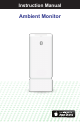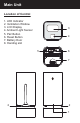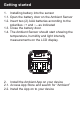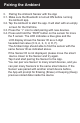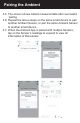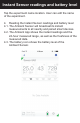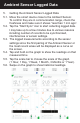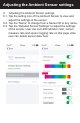User's Manual
Pairing the Ambient
3. Pairing the Ambient Sensor with the App
3.1. Make sure the Bluetooth is turned ON before running
the Ambient app.
3.2. Tap the Ambient to start the app. It will start with an empty
screen for the first time.
3.3. Press the “+” icon to start pairing with new devices.
3.4. Press and hold the “PAIR” button on the sensor for more
the 5 sensor. The LED indicates a blue glow and the
LCD display shows the Sensor ID as a 3-digit
hexadecimal value (0~9, A, b, C, d, E, F).
The Ambient App should able to find the sensor with the
same Sensor ID as indicated above.
If the Sensor ID is not displayed, please move the smart
device closer to the Sensor and try again.
Tap it and start pairing the Sensor to the App.
You can pair one Sensor to many smart devices, and you
can pair many Sensors to the same smart device. If the
Sensor was paired with another smart device before,
the App will prompt for Erasing (Erase) or Keeping (Keep)
previous stored data inside the device