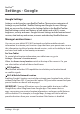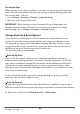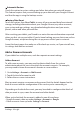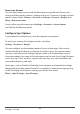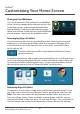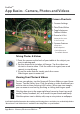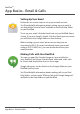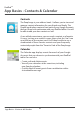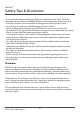User's Manual
Changing Your Wallpaper
You can customize the look and feel of your RealPad
Home Screen by changing the wallpaper which is the
image that displays in the background behind the
apps and folders. Simply press and hold any empty
space on the Home Screen until the Choose Wallpaper
pop-up appears. Select from the available options.
Rearranging Apps & Folders
You can rearrange the icons on your RealPad Home Screen by pressing and
holding any icon of any app or folder you’d like to move and dragging it to
a new position on the main Home Screen or one of the secondary screens
to the right or left.
The dots at the bottom of the screen indicate which Home Screen
you are located on.
To create a new folder or add an app to an existing folder, press and drag the app
icon on top of the existing folder to add it to that collection or onto another app
to create a new folder containing both apps. To name your new folder, click on
the new folder icon and click on “Unnamed Folder” to edit the text.
Removing Apps & Folders
To remove an icon or folder, simply press and hold any icon and drag it to the
top of the screen over the word “Remove” and let go when the text turns red.
Note: This does not remove the application from your tablet, only the icon
from your Home Screen. If you accidently remove an app or folder, you can
open your RealPad Toolbar (see page 15) and click All Apps. Press and hold the
icon for the app you inadvertently removed and drag it back to the desktop.
RealPad
TM
Customizing Your Home Screen
25
Customizing Your Home Screen