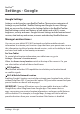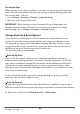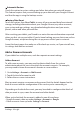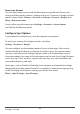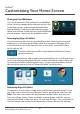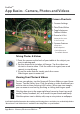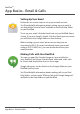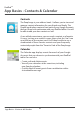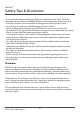User's Manual
2323
Settings - Google
Automatic Restore
Check this option to restore settings and other data when you reinstall an app.
This feature requires that you are backing up your data with your Google Account
and that the app is using the backup service.
Factory Data Reset
Touch this option, then Reset Tablet to erase all your personal data from internal
storage, including information about your Google Account, any other accounts,
your system and app settings, any downloaded applications and your music,
photos, videos and other personal les.
After resetting your tablet, you’ll need to re-enter the same information requested
when you rst set up your tablet. If you’ve been backing up your data to an on-line
Google Account, an option during the set-up process allows you to restore it.
Some third-party apps also make use of the back-up service, so if you reinstall one,
its settings and data are restored.
Add or Remove Accounts
If your tablet has multiple users, each has separate account settings.
Add an Account
To add some accounts, you may need to obtain details from the system
administrator about the service to which the account connects. For example,
you may need to know the account’s domain or server address.
1. Go to Settings > Accounts > Add Account.
2. Touch the kind of account to add.
3. Follow the on-screen instructions.
Most accounts require a username and password, but the details depend on the
kind of account and the conguration of the service you’re connecting to.
Depending on the kind of account, you may be asked to congure what kinds of
data you want to sync, name the account and other details.
When you’re nished, the account is added in one of two places:
• Google Accounts show up under Settings > Accounts > Google.
• Other accounts show up under Settings > Accounts.