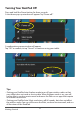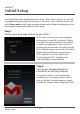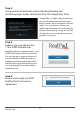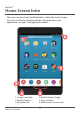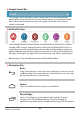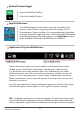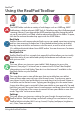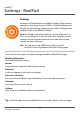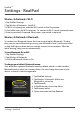User's Manual
19
Wireless & Networks: Wi-Fi
1. Tap RealPad Settings.
2. Tap Wireless & Networks. Tap Wi-Fi.
3. If Wi-Fi isn’t already on, slide the Wi-Fi switch to the On position.
4. Your tablet scans for Wi-Fi networks. To connect to Wi-Fi, touch a network name.
5. Enter a password, if required. (Most times, a password is required)
Wireless & Networks: Bluetooth
To connect to a Bluetooth device, rst turn on your tablet’s Bluetooth. The rst
time you use a new Bluetooth accessory, you will need to “pair” it with your tablet
so that both devices know how to securely connect to one another. After the
initial “pairing”, they connect automatically.
To turn Bluetooth On or O:
1. Tap RealPad Settings.
2. Tap Wireless & Networks.
3. Slide the Bluetooth switch to On.
To change your tablet’s Bluetooth name:
Your tablet has a generic Bluetooth name by default, which is visible to other
Bluetooth devices when you connect them. You can change the name of your
device, so that it is more recognizable.
1. Tap RealPad Settings.
2. Tap Wireless & Networks. Make sure
Bluetooth is turned on.
3. Tap Bluetooth.
4. In the Bluetooth screen, tap Menu.
5. Tap Rename tablet.
6. Type a new name and tap Rename.
19
Settings - RealPad
RealPad
TM
Settings - RealPad