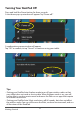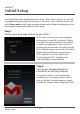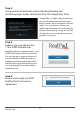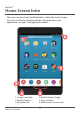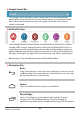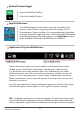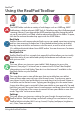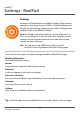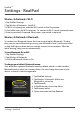User's Manual
There will be times when you receive updates to the applications (apps)
loaded on your RealPad or notications regarding the tablet system
(i.e., Bluetooth, new email, network status, etc.) available on your tablet.
Notications alert you to the arrival of new messages, calendar events and
alarms, as well as ongoing events, such as video or application downloads.
When a notications arrive, icons will appears at the top of the screen in the
black bar (see above).
Icons for your application (apps) notications appear on the left, and system
notications appear on the right (i.e., Wi-Fi signal or battery strength).
Tip: To expand a notication, position one nger on it and swipe down slowly.
To open the related notication, touch the related icon. When you’re nished
with a notication, simply slide the notication to the right to make it disappear.
Application & System Notications
5
4
16
Home Screen Intro
RealPad Toolbar Toggle:
App & Folder Icons:
Opens the RealPad Toolbar.
Closes the RealPad Toolbar.
6
Your RealPad Home Screen features icons for commonly used
apps, as well as folders containing collections of apps such as
Entertainment, Games and News. You can purchase and download
new apps from the Google Play Store. You’ll nd helpful information
about downloading and installing apps in our Help Video “Intro to
Apps” available in the Real Help folder on your RealPad.