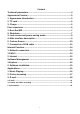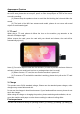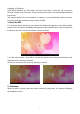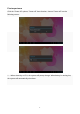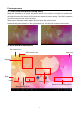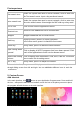User's Manual
10
First experience
In the main interface, the system sets 5 display menus. You can browse them freely
through sliding screen from left and right. You can add/delete different icons in each the
main menu.
5. Custom Screen
Add shortcut
In the main interface, click button to open Application Program menu.
Press and hold
the icon,will open the add shortcut interface,
move the icon to the place you want to place,
the program will add shortcut to the main interface.
Text search icon
Under the system has used a correct network, click to enter into
the Text search menu. Input a key word and search.
voice search icon
Under the system has used a correct network, click to enter into
the voice search menu. Aim straight the MIC and say a key word.
APPS icon Click to enter into the applications menu.
Shortcut icon
Shortcut icons add/delete will be covered later.
Widgets
Widgets add/delete will be covered later.
Back key
In pop-up menu, press it to cancel operation.
In the other menu, press it to back the front menu.
Home key
In any menu, press it to back the main interface.
Apps having been
opened
Click to display all APPS programs that have been opened. Click
each of the application to enter into its relevant menu.
Notice/Fast setting
column
Click to display more information: USB, WIFI, Date etc. Click each
item to enter into its setting menu.
Vol +/- key In any menu, press it to adjust the volume.