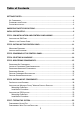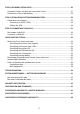SecuPlace Quick Start Guide Visit us on the Web: www.electronics-line.com For detailed installation and system information, refer to the SecuPlace Full Installation Manual at: http://www.electronics-line.
Table of Contents GETTING STARTED.......................................................................................................4 KIT COMPONENTS.............................................................................................................4 EXPANDING YOUR SYSTEM ..................................................................................................4 SYSTEM INSTALLATION .......................................................................................................
STEP 8: DEFINING SYSTEM USERS ............................................................................. 26 ASSIGNING, EDITING, AND DELETING USERS (USER CODES).................................................... 27 DESIGNATING A FOLLOW ME NUMBER .............................................................................. 28 STEP 9: ESTABLISHING SYSTEM COMMUNICATION .................................................. 29 COMMUNICATION CHANNELS ..............................................................
Getting Started Kit Components Control Panel The control panel communicates with all system detectors and accessories, with the alarm receiving centre, and with users via Cloud-based Smartphone and Web-browser applications. Detectors Detectors generate alarm events upon intrusion detection. Magnetic door / window contact detectors serve to protect doors and windows, while PIR (Passive Infra-Red) motion detectors serve to protect designated zones.
Important Safety Precautions WARNING: Installation or usage of this product that is not in accordance with the intended methods as described in the instructional materials and by the supplier can result in damage, injury, or death. WARNING: Make sure this product is not accessible by children and those for whom system operation is not intended. WARNING: Do not ever attempt to repair your wireless security alarm system by yourself, as doing so could result in damage, injury or death.
Initial System Setup The following steps are required to initially set up your system for operation: Step 1: SIM Installation and Control Panel Wiring Step 2: Installing the Control Panel Step 3: Powering Up the Control Panel Step 4: Selecting a Language Step 5: Registering Components Step 6: Installing Kit Components Step 7: Testing the System Step 8: Defining System Users Step 9: Establishing System Communication Step 10: Connecting to MyELAS 6
Step 1: SIM Installation and Control Panel Wiring WARNING: Make sure the control panel is NOT connected to an electrical power supply when performing SIM installation and wiring. WARNING: Make sure to comply with all applicable electrical code and regulations. CAUTION: If your system does not have a SIM card pre-installed, install it before applying electrical power to the control panel. Installing the SIM Card A SIM card must be installed to enable GPRS communication.
Wiring at the Control Panel To perform wiring at the control panel: 1. Make sure the control panel is NOT connected to an electrical power supply, and then open it as follows; both covers remain connected to each other with a ribbon cable (do not detach): Remove and retain the screw on the cover. Release the right and left tabs (left location shown). Detach the cover from the bottom-facing side. Detach the cover from the top-facing side.
2. At the back side of the control panel, route the AC power cable through the wiring outlet: Tamper switch location (on opposite side) Screw mounting grooves SIM card access cover Wiring outlet Wiring ducts 3. Connect the AC power cable leads to the AC terminals, ensuring the correct live [L] and neutral [N] wiring, as shown in the following illustration on page 10.
5. At the terminal block connect wire leads for the relevant connections, as required: AC power supply terminals Cable clamp Terminal block. Connection terminals from left to right: external module, PGM, zone (for a single hard-wired peripheral), GND, phone, phone line 6. If the SIM card has not been installed yet, install it now directly onto the PCB in order to enable GPRS / GSM communication (see Installing the SIM Card, page 7). 7.
Step 2: Installing the Control Panel Mounting Guidelines When installing, make sure the control panel is: • Accessible to all external connections for telephone and electrical power supply, and additional (non-kit) Electronics Line components.
Installation Procedure X2 X2 WARNING: Make sure the control panel is NOT connected to any electrical power supply.
Step 3: Powering-Up the Control Panel After performing all wiring tasks at the control panel, installing the SIM card, and installing the control panel, you can now power-up the control panel. NOTE: After initial power-up, any subsequent removal of the control panel from the wall will trigger a tamper alarm. NOTE: Ignore any low battery message that may display while powering-up.
Step 4: Selecting a Language Upon initial control panel power-up, you will be prompted to select the language and default options. To select a language: 1. At first installation, after control panel power-up, SELECT LANGUAGE displays on the keypad. 2. Use to scroll to the language you would like to display at the control panel, and then press . 3. Press to set for www.MyELAS.com (default); INITIALIZING, and then DISARMED display.
Step 5: Registering Components All components used in your system (detectors, keyfobs, and other wireless devices) must be registered in order to be recognized by the system. Registering Kit Components Your kit comes with pre-registered components. Perform the following to complete the registration process. NOTE: For the kit-supplied keyfob, see Registering Keyfobs, page 16. 1. Open each component (see the illustrations on pages 18 and 21) 2.
Registering Additional Components For additional components added to your system, register them as follows: NOTE: For additional keyfobs, see Registering Keyfobs, page 16. To register additional components: 1. Remove the component cover. 2. At the control panel, press and hold for about 3 seconds (disregard the ENTER USER CODE message) until REGISTER and TRANSMIT 1 display. 3.
Deleting Component Registrations If you no longer use a system component, you must “delete” its registration to the control panel. To delete a component registration: 1. Remove the cover from the component. 2. At the control panel press and TRANSMIT 1 display. for about 3 seconds until DELETE 3. Press the component’s tamper switch; DELETE OK? displays. 4. Press to delete the registration, or press deletion request.
Step 6: Installing Kit Components Pre-Installation Planning Before installing system components, to ensure optimal system performance, determine which areas need to be protected and the best locations for installing the components.
Installing the Magnetic Door / Window Contact Detector The magnetic door / window contact detector has two parts – a transmitter, and a magnet. It can be installed at the entry / exit door of a secured site, to a window, a sliding door, or at any similar entrance that could be accessed by an intruder.
Installation Procedure X4 NOTE: If the transmitter is installed using adhesive strips, the back tamper switch will not be operational. NOTE: For installing the transmitter with adhesive strips, skip to step 4B in the following procedure.
-OR- 21
Installing the PIR Detector The wireless PIR (Passive Infra-Red) detector detects movement for up to 11 metres (36 feet) indoors. The Pet immunity (PI) model is designed to not trigger alarms by small pets that weigh up to 36 kilograms (80 pounds). Mounting Guidelines Avoid mounting a PIR PI detector in a location where a pet can come within reach of the detector by climbing on furniture or other objects.
Installation Procedure X4 X4 To install a PIR detector: 4 4 A B C A B C Screw location Front tamper switch Pyro sensor NOTES: • • • Retain the screw for use when re-installing the PCB Do not touch the front of the pyro sensor An additional battery (purchased separately) can also be used to extend the operational duration (size ½ AA, 3.6 V, lithium). Check the EL website for information on battery updates.
-OR- -OR- 24
Step 7: Testing the System It is recommended to test all system components (kit-supplied and additional) to ensure correct operation. Performing a Keyfob Test Test keyfobs by pressing the arming / disarming buttons to observe whether the respective chimes are heard, and whether the control panel display indicates arming/disarming. Performing a Walk Test for Detectors For PIR and magnetic door / window contact detectors, perform a walk test.
Step 8: Defining System Users The system supports up to 31 users, and each user needs to be assigned a unique 4-digit user code. A valid user code is required to perform most system operations. NOTE: Controlled codes communicate system commands to the alarm receiving centre, whereas non-controlled codes do not communicate system commands to the alarm receiving centre. Slot(s) 1 Code type Master code (controlled) Description For the master user only.
Assigning, Editing, and Deleting Users (User Codes) System users (user codes) are typically designated from MyELAS (see Step 10: Connecting to MyELAS, page 31). Alternatively, they can be assigned from the control panel. NOTE: At initial system installation, it is highly recommended that the master user and engineer edit their default codes to be ones that are unique and confidential. NOTE: Master and engineer codes cannot be deleted. To assign, edit, and delete user codes: 1.
Designating a Follow Me Number You can designate the cell phone number of a system user to receive SMS Follow Me notifications of system events. To designate a Follow Me number: 1. At the control panel, press and then enter the master code (default is 1234) or the engineer code (default is 1111). 2. Use 3. Enter the cell phone number (including area code), and then press to scroll to 5. FOLLOW ME #, and then press . . NOTE: To edit the Follow Me number, scroll to 5. FOLLOW ME #, and then press .
Step 9: Establishing System Communication Communication Channels Connection to GPRS / GSM (the default communication channels) enables using the Cloud—the Electronics Line Application Server (MyELAS) to handle all communication between the system and Smartphone / Web application users. It enables remote system monitoring and control, such as system arming / disarming, receiving e-mail, SMS, and voice notifications, as well as viewing the event history log.
3. Either press to select the default APN name INTERNET, or if the cellular provider has supplied a different APN name, enter that instead: • Use to move from character to character on the display (or wait a second after entering a character to automatically move to the next space). • Press any button repeatedly to toggle between the letters and number printed on it. • Press to delete a character. 4. After your entry, press ; USER NAME appears. 5.
Step 10: Connecting to MyELAS After connecting to GPRS, register first in order to log in to MyELAS. Registering to MyELAS To register to MyELAS: 1. Go to www.MyELAS.com/register 2. Complete all the required fields: • Last Name: The user’s last name. • Login Name: The user’s e-mail address (required for 1st time activation – it can be changed at a later time). • Password: Must be a minimum of 6 characters, and have at least one digit.
Logging in to MyELAS You can also log in to MyELAS from your Smartphone (see Using the Smartphone and Web Applications, on page 38). To log in to MyELAS: 1. Go to www.MyELAS.com 2. Enter the user name and password that you supplied during the registration process. 3. Enter your PIN code (same as the user code) – the default master code is 1234. 4. Press ENTER.
Operating the System Before You Start Using the System After completing all initial system setup steps, before you use the system, first check if any trouble messages still display on the control panel (use to scroll and view). If any remain, see Troubleshooting on page 39. Describing the Control Panel Keypad Keypad buttons Description Arming – from left to right: full arm, partial arm, perimeter arm (buttons for user code) Disarming – to disarm the system. Also cancels sounder upon alarm activation.
Describing the Control Panel LEDs LED OK LED (System Status LED) Color State Status N/A Off Both AC electrical power and battery power are disconnected Green On System power status is ok (no system trouble) Green Flashing Open (activated) zone. Check that the windows and doors are closed and no movement is detected by the detectors within the protected area.
Describing User Commands Commands to control and use the system (such as arming and disarming) are typically performed by system users at the control panel, keyfob, as well as via the Smartphone and Web-browser applications.
Performing Commands from Control Panel and Keyfob Command Control Panel Procedure Keyfob Procedure Full arm Press . Then, if prompted, enter user code. Press . Partial arm Press . Then, if prompted, enter user code. Press . Perimeter arm Press . Then, if prompted, enter user code. Press Disarm (and silence alarms) Enter user code Activate panic alarm Press and simultaneously. Press & simultaneously. Activate fire alarm Press and simultaneously.
Sending SMS Commands Command Description SMS Command Code Disarm 120 Full arm 121 Partial arm 122 Perimeter arm 123 Receive system arming status (master user only) 200 To send a command by SMS: From your cellular phone, enter text (in the order as shown in this example): Command Description D I S A R M # # User Code Command code 1 2 3 4 1 2 0 NOTES: • If you do not enter the command description (optional), then start the SMS command with the # symbol • The command description can be up t
Using the Smartphone and Web Applications Smartphone App The Smartphone MyELAS app will guide you through the operational instructions. Download from the Apple’s App Store for iOS devices, or from Google Play for Android devices. iOS app Android app Web Application For operational instructions, refer to the MyELAS Web application documentation at: http://www.electronics-line.
Troubleshooting The following are a list of trouble messages that may appear on the control panel display, along with actions the user can perform for resolution. Trouble Message Description Corrective Action TAMPER ALARM Component has been removed (or moved) from the mounting location, or component cover has been opened. • Return component to its install location (mounted in the correct position) • Close component cover AC LOSS No electrical AC power supply to control panel.
Trouble Message Description Corrective Action MEDIA LOSS GSM The cellular network is down, reception is not adequate, or the SIM card has a depleted usage allowance. The cellular network needs to be restored, the control panel needs to be relocated to a place with better reception, or the SIM card usage allowance needs to be topped up. MEDIA LOSS PSTN The telephone line is down, or not connected. The telephone line needs to be restored / connected.
System Maintenance — Battery Replacement The user can replace batteries for keyfobs, detectors and other accessories. Check the EL website for battery updates. WARNING: Ensure a battery is replaced with the correct type and polarity. Do not recharge, disassemble, deform, expose to high heat, or incinerate batteries. Failure to observe these warnings may result in explosion, fire, damage, injury, or death.
Replacing Component Batteries When replacing batteries in detectors and other system accessories, do the following to prevent activating the sounder: To replace component batteries: 1. From the control panel, press REPLACE BATTERY displays. for about 3 seconds until 2. Remove the dead battery, and then insert the new battery; the tamper alarm is activated as usual, but the sounder does not sound. 3. Press to exit the battery replacement mode.
Product Specification General Wireless zones (wireless RF technology) 32 Hard-wired zone 1 Wireless keyfobs 19 Wireless repeaters (range extenders) 4 2-way wireless sounder 1 User codes 31 Arming methods full, partial, or perimeter Event log capacity (time & date stamped) 1022 Event reporting GPRS with GSM and PSTN backup (voice or SMS SIA/CID) Communication channels GPRS, GSM, PSTN Data encryption 66-bit encryption with SecuriCode™ technology (hopping and rolling code) Control Panel P
PIR PI (Model EL-2645PI) Power 3.6 V lithium battery, size ½ AA Current consumption 30 mA (transmission), 8 µA standby Pyroelectric sensor Dual element Maximum coverage 11 x 11 m (36.1 x 36.1 ft) Adaptive temperature compensation RFI immunity: according to EN 50130-4 Operating temperature -10 –55° C (14–131° F) Fire protection ABS plastic housing Dimensions 110 x 60 x 45 mm Frequency 868 or 433 MHz (country-dependant) Magnetic Door / Window Contact Detector (Model EL-2601) Power 3.
Certification and Standards SecuPlace complies with: EN 50131-3:2009 Grade 2 Environmental Class II EN 50136-1-1 and EN 50136-2-1: PSTN/GPRS/GSM version complies with ATS classification and parameters: ATS 5 GPRS: D4, M4, T4, S2, I3 ATS 4 GSM: D2, M2, T4, S2, I3 ATS 2 PSTN: D2, M3, T4, S0, I0 RTTE Compliance Statement Hereby, Electronics Line 3000 Ltd. declares that this product is in compliance with the essential requirements and other relevant provisions of Directive 1999/5/EC.
Electronics Line 3000 Ltd. Limited Warranty EL and its subsidiaries and affiliates ("Seller") warrants its products to be free from defects in materials and workmanship under normal use for 24 months from the date of production. Because Seller does not install or connect the product and because the product may be used in conjunction with products not manufactured by the Seller, Seller cannot guarantee the performance of the security system which uses this product.
Contacting your Engineer When in need of service, ordering components, or for questions related to the system, please retain this information for future use when contacting your engineer: Engineer name: _________________________________________ Engineer address, telephone, e-mail: _________________________________________ Hours of business: _________________________________________ Website: _________________________________________ Other information: _________________________________________ 47
Contacting Electronics Line 3000 Ltd. International Headquarters: Electronics Line 3000 Ltd. 14 Hachoma St., 75655 Rishon Le Zion, Israel Tel: (+972-3) 963-7777 Fax: (+972-3) 961-6584 Please visit us at: www.electronics-line.com Copyright 2014, Electronics Line 3000 Ltd. All rights reserved.