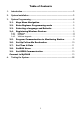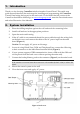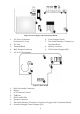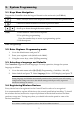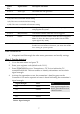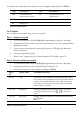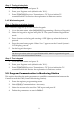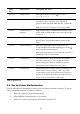Installation guide
10
Quick
Key
Option Name Description and Notes
9>5>1>1 Telephone No. Enter phone number. Use the key to enter
"T",",","P","+","*","#".
9>5>1>2 Protocol Used to define the account’s communication protocol.
For CMS accounts select one of the options: IP
protocol, SMS Contact ID, SMS SIA, SIA, Contact ID
Note: Set account 1 to IP protocol if you use GPRS
9>5>1>3 Communication
Interface
Program an account’s communication interface. Select
PSTN, GSM, or GPRS (GPRS can be used only for the
account 1)
9>5>1>4 Two-Way Audio Enable/Disable two-way audio communication
between the Control Panel and the operator at the
CMS.
9>5>1>5 Account number Enter up to eight digits. Enter leading zeros for
account numbers of less than eight digits. Use the
key to enter hexadecimal digits.
If the programmed protocol is Contact ID, "A" is not a
valid entry in the account number.
9>5>1>6 Call Attempts The Call Attempts option determines the number of
times the system tries to call a telephone number
before moving on to the next number in sequence
This feature is not available for voice report.
9>5>1>7 Account Type Select whether the account is Primary or Backup. The
first account is always primary, while every other
account (that is not a voice report) may be chosen as
primary or backup. Each primary account may have
one, several, or no backup accounts at all
Table 7: Quick keys
3.6. Set Up Follow Me Destination
Follow-Me feature is designed to notify a user an alarm event has occurred. To set up
follow me define relevant accounts as follows;
1. Enter the engineer programming menu.
2. Select [5]>[1] (Communication > Accounts)
3. Select an account to be used for Follow Me and press '√'.