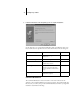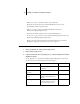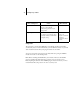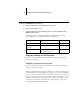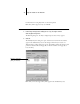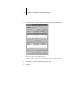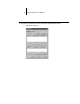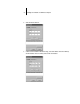Technical data
44 Installing User Software on a Windows Computer
TO INSTALL THE TWAIN FIERY SCAN MODULE:
1. On the User Software CD, double-click the Fiery Scan folder.
2. Double-click the Setup.exe icon.
3. Follow the instructions in the Setup dialog boxes to complete installation of the
TWAIN Fiery Scan module.
Use the table below as a guide when installing the TWAIN Fiery Scan module.
For specific instructions, read the information in each dialog box.
Using the software for the first time
Before you can use the newly installed software, you must properly configure the
connection to the Fiery.
Configuring a connection for Fiery Link
You can use Fiery Link to monitor the status of Fiery servers and view information
about the print jobs sent to them.
When you click the Edit Fiery List button, all Fiery servers on the local subnet appear
in the Available Fierys list in the My Fiery List dialog box. You can specify which Fiery
servers to connect to and monitor from this dialog box. If the Fiery is not in your local
subnet, you can use Fiery Link options to manually configure a connection, or you can
perform an advanced search to locate and connect to Fiery servers anywhere on the
network. The procedures below describe locating and connecting to a Fiery server
using manual and advanced search methods.
Name of dialog box: Action: When finished:
Welcome Read the introduction. Click Next.
Software License
Agreement
Read the license agreement. Click Yes.
Setup Complete Acknowledge that the software
installation is complete.
Click Finish.