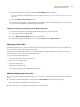System information
Turn on smart media
You turn on smart media in the Paper Catalog Settings dialog box.
1
Do one of the following:
• Click Device Center, and choose Resources > Paper Catalog.
• Choose Server > Paper Catalog.
• Click the Paper Catalog icon in the Job Center toolbar.
2
Click the Settings button.
3
Select PPD based.
Note: JDF based media attributes cannot be used when defining smart media.
4
If Enable Smart Media is not selected, select it.
5
Click Close or Manage.
Next steps
For information about the Manage dialog, see Managing smart media on page 200.
Add new smart media
You can add smart media from Paper Catalog, from the tray, or from the Manage Smart Media dialog box.
Add smart media from Paper Catalog
You can select media in Paper Catalog to add it as smart media.
1
Select Enable Smart Media in the Paper Catalog Settings dialog.
2
Click Manage.
3
Click Add in the Manage Smart Media dialog, then choose Add from Paper Catalog.
4
In Paper Catalog, select a media and click OK.
The selected media is designated as smart media in the Manage Smart Media dialog.
Add smart media from the tray
To add smart media, you can specify settings for loaded media on the copier/printer control panel and in the
New Media dialog box.
1
Select Enable Smart Media in the Paper Catalog Settings dialog.
2
Load media in the tray and specify media settings on the copier/printer control panel.
3
In Command WorkStation, click the tray in the consumables pane, and select Add New Media from the
menu.
The New Media dialog opens with the settings from the tray populating the matching fields. These settings
can not be edited.
Fiery Command WorkStation
Managing server resources
199