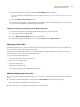System information
2
Do one of the following:
• Right-click the media, select Associate to, and select the tray.
• Drag and drop the media to the desired tray displayed in the Consumables pane.
Associate to will be displayed only if the media you select matches the specifications for the specific tray.
Similarly, you can only drag and drop a media entry that matches the specifications. For instance, you cannot
associate Letter size media to a tray intended for Tabloid, or Letter size media with a different weight or feed
direction.
Assign media to a tray from the Consumables tab
From the Command WorkStation Consumables tab, you can create or remove an association between media and a
tray.
1
In the main Command WorkStation window, click the Consumables tab in the bottom left pane.
2
Click the arrow to the right of a tray, or right-click on a tray listing and choose Assign Media.
Note: If media has been assigned to a tray previously, you can also choose Remove Association. If you click
Remove Association, the association is removed without any further action on your part.
3
In the Tray Information window, select one Paper Catalog entry.
All possible entries are listed for that tray. If the tray does not recognize any Paper Catalog information, you must
either create/modify a Paper Catalog entry that matches the copier/printer tray properties, or set the tray
properties on the copier/printer so that the desired Paper Catalog entries show up. Some copiers/printers have
many attributes, some have only size.
4
Click Assign Media.
The tray association is also displayed in the Paper Catalog window.
Smart media
Smart media performs automatic tray association when your favorite media is loaded.
This feature is intended for a specific environment, such as a print shop, where the copier/printer is configured with
the same paper in the tray more than 90 percent of the time. In this environment, users may be accustomed to attach
the paper labels onto the trays to remind the operators which paper to load. With the smart media feature, the Fiery
Server remembers these favorite media and performs an automatic tray association when any media with the same
attributes is loaded in the tray.
Smart media can be defined in one of the following workflows:
•
Adding new media from the tray
•
Adding new media from Paper Catalog
Note: To use smart media, you must turn it on in the Paper Catalog Settings dialog. See Turn on smart media on
page 199.
Fiery Command WorkStation
Managing server resources
198