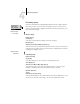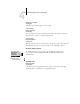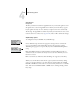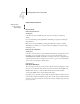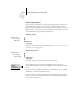Installation guide
4
4-19 Network Setup options
AppleTalk Zone
List of zones
The Fiery searches the network for AppleTalk zones in your network segment. Scroll
through the list to select the AppleTalk zone in which you want the Fiery to appear.
If your segment has only one zone, the Fiery is assigned to that zone automatically.
The message “No AppleTalk zone found” may mean your network has no zones, or the
network cable is not connected (see Appendix B). Choose OK to dismiss the message.
TCP/IP Setup options
When you set an IP address, subnet mask, or gateway address for the Fiery during
Setup, you can allow the Fiery to get these addresses automatically from a DHCP,
BOOTP, or RARP server. First, turn on or restart the Fiery and allow it to reach Idle.
Next, make sure the DHCP, BOOTP, or RARP server is running. Finally, perform
Fiery Setup.
To configure the Fiery for TCP/IP, choose TCP/IP Setup.
Choose Ethernet Setup and enter the appropriate settings. Choose each network
type you use (Ethernet and/or Token Ring) and enter the appropriate settings.
Token Ring Setup appears as an option only if you have enabled Token Ring in Port
Setup.
NOTE: If TCP/IP is running on both an Ethernet and a Token Ring network, it is
assumed that the two networks are already routed to each other. The Fiery does not
function as a router.
NOTE: Concurrent use of Ethernet and Token Ring is not supported on the Fiery.
Exit Protocol Setup
AppleTalk Setup
TCP/IP Setup
IPX/SPX Setup
Protocol Setup
Exit TCP/IP Setup
Ethernet Setup
Token Ring Setup
TCP/IP Setup