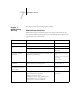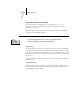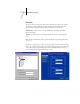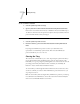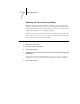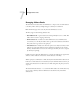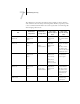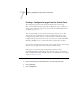Installation guide
7
7-6 Administering the Fiery
Restoring the Fiery to factory defaults
When Fiery system software is first installed, a backup copy is made automatically.
If the Fiery Advanced Controller Interface option was originally installed, the backup
also includes the Windows NT operating system. You can recover the system from this
backup without having to reload the software from CDs.
All job data is cleared when you restore the backup. For information about the items
that are cleared, see “Clearing the Fiery” on page 7-5. You must perform Setup again
because the Fiery is restored with default settings.
TO RESTORE THE FIERY
1. Make sure the Fiery is Idle.
2. Press Menu and choose Shut Down.
3. Choose Reboot System.
4. Immediately press the top line selection button and hold it down until the diagnostics
have finished.
For the location of the line selection button, see “Fiery Control Panel” on page 4-2.
During reboot, a progress bar indicates when the diagnostics have been completed.
5. Choose Restore Backup.