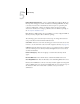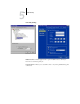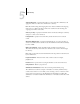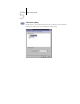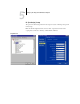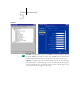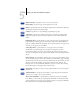Installation guide
5
5-35 Network Setup
Enable Windows Printing Service—Select to enable SMB (Server Message Block), the
file and printer sharing protocol built into Windows. Enabling SMB allows the Fiery
to be listed on the network so that Windows clients can print to a particular print
connection (Hold, Print, or Direct) on the Fiery without any other networking
software. For information on setting up a Windows client for Windows printing, see
the User Software Installation Guide.
NOTE: Windows (SMB) printing runs over TCP/IP, so you must configure TCP/IP on
the Fiery and any computers that use Windows printing.
The remaining options are found only in remote Setup. To change them with local
Setup, use the Network Control Panel in Windows NT.
Server Name—Enter the server name that will appear on the network. It can, but does
not have to, be the same name as the server name assigned to the Fiery (see page 5-4).
Comment—Enter information about the printer, up to 15 characters. These comments
are listed in the Properties of the Fiery in Network Neighborhood. Lowercase letters
are allowed in this field.
Domain or Workgroup—Enter the workgroup or domain where the Fiery should
appear.
Ethernet WINS Server—Enter the IP address of the Ethernet WINS name server.
Token Ring WINS Server—Enter the IP address of the Token Ring WINS name server.
Broadcasts from SMB devices cannot be routed beyond their original network segment
without a WINS name server. Setting up the WINS name server is outside the scope of
this manual. To find out if a name server is available, contact your network
administrator.