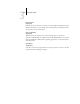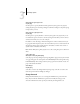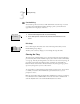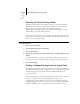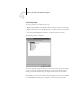Technical data
3
3-47 Clearing the Fiery
Font Archiving
You can back up and restore fonts to a ZIP disk. All fonts are backed up or restored;
you cannot select individual fonts. Before backing up fonts, you must know the
approximate size in megabytes of the fonts.
TO BACK UP OR RESTORE FONTS:
Exit Setup
Clearing the Fiery
The Clear Server command enables you to clear all queued print jobs from the Fiery—
jobs in the Fiery Print, Hold, and Printed queues. Jobs can also be deleted, individually
or as a group, from the job management tools. Clear Server also clears the Job Log, all
jobs archived on the Fiery hard disk, the index of archived jobs, and, finally, all
FreeForm masters and the index of FreeForm masters. If you keep Job Logs, print or
export the Job Log before you choose Clear Server.
To clear the Fiery, scroll the Functions menu and choose Clear Server. You are asked
to confirm your selection. If the Administrator password has been set, you are
prompted to enter it.
NOTE: To clear the Fiery without using the Fiery Administrator password, you must log
in to Windows NT 4.0 as Administrator, and use the Clear Server command from
either the FieryBar menu or the Command WorkStation Server menu.
1. Scroll the main Setup menu and choose Font Archiving.
2. Choose Back up Fonts or Restore Fonts, and follow the instructions on the
screen.
Choose Exit Setup from the first screen of the main Setup menu when you have
finished making Setup changes.
The Fiery reboots and any changes you saved during the Setup take effect.
XP12
Change Password
Font Archiving
Setup
Exit Setup
Server Setup
Network Setup
Printer Setup
Setup