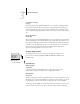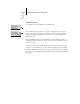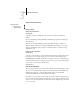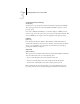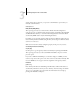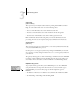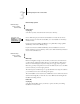Technical data
3
3-20 Performing Setup from the Control Panel
For protocols other than IPX/SPX, the frame type is automatically enabled and does
not require setup, as follows:
Clear Frame Types
You can clear all frame types at once by choosing Exit IPX/SPX Setup, then choosing
IPX/SPX Setup and selecting Clear Frame Types.
With this protocol: And these printing services:
This frame type is
automatically enabled:
AppleTalk PAP (Printer Access Protocol) Ethernet SNAP
TCP/IP with Ethernet
LPD (Line Printer Daemon) Ethernet II
TCP/IP with Token Ring LPD (Line Printer Daemon) Token Ring SNAP
Select Frame Types
Enable IPX Auto Frame Type
Yes/No [Yes]
Specify whether the Fiery should try to bind to all available frame types
automatically. The Fiery does so whether or not all frame types are appropriate. To
determine the frame types that were successfully bound, save your changes, exit
Setup, allow the Fiery to reboot, and print a Configuration page. The
Configuration page lists only one of the frame types that were successfully bound.
If you answer No to this option, you can select frame types manually. You must
choose at least one frame type to enable IPX/SPX protocols.
The frame selection screen allows you to make multiple selections. Depending on
your Port Setup selection, only Ethernet frame types, only Token Ring frame types,
or all frame types are displayed.
Press the line selection button beside each frame type used on your IPX/SPX
network. An asterisk (*) appears beside each selected frame type. Press the line
selection button again to deselect a frame type. Use the up and down buttons to
scroll to additional frame types. The Fiery binds to each frame type as you select it.
When you have selected all the frame types used, choose Exit IPX/SPX Setup.
Exit IPX/SPX Setup
Select Frame Types
Clear Frame Types
IPX/SPX Setup
Exit IPX/SPX Setup
Ethernet 802.2 *
Ethernet 802.3
Ethernet II
IPX/SPX Setup