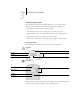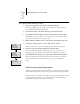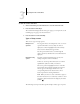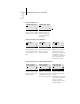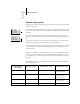Technical data
3
3-8 Performing Setup from the Control Panel
System Time
Enter the correct system time. Enter the time based on the 24-hour clock in the form
HH:MM (Hours:Minutes). The time is used on the cover page and on Job Logs.
Print Start Page
Yes/No [No]
Specify whether the Fiery should print a start page every time it is restarted. The start
page displays information about the Fiery, including the server name, current date and
time, amount of memory installed in the Fiery, last calibration date, network protocols
enabled, and connections published.
Use Character Set
Macintosh/DOS/Windows [Macintosh]
Specify whether the Control Panel and the Command WorkStation should use the
Macintosh, DOS, or Windows character set for displaying filenames. This is important
if filenames include accented or composite characters (such as é or æ).
For mixed-platform networks, choose the option that gives the best overall
representation of the special characters you use.
Enable Printed Queue
Yes/No [Yes]
Specify whether to enable the Printed queue, which creates a storage location on
the Fiery disk for recent jobs that were printed from the Print queue. Users with
Administrator or Operator access to the job management tools can reprint jobs from
the Printed queue without sending them to the Fiery again. If you select No, jobs
are deleted from the Fiery disk immediately after they are printed.
Jobs Saved in Printed Queue
1-99 [10]
This option appears only if Enable Printed Queue is set to Yes. Specify the number of
jobs to be stored in the Printed queue. Jobs in the Printed queue take up space on the
Fiery hard disk. If disk space is low, use a smaller value for saved jobs.
Save Changes
Yes/No [Yes]
Select Yes to activate any changes made in the Server Setup; select No to return to the
main Setup menu without making any changes.