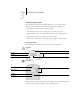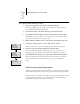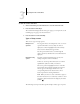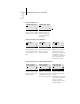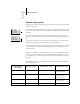Technical data
3
3-6 Performing Setup from the Control Panel
Example: Multiple choice
Example: Information entry with fields
Example: Information entry with
individual characters
Press up or down to display
the other option or options.
When the setting you
want is displayed, press
the button beside OK
to continue.
From the starting position,
press the right arrow button
to move the cursor to the
right.
The next field is selected.
Press up or down to
change the number.
When the correct number is
displayed, press the right
arrow button to move to the
third field. Press the left
arrow button to go back and
edit, or press OK to select
the choice and continue.
From the starting position,
press up or down to enter
the first character.
When the correct character
is displayed, press the right
arrow button to move the
cursor to the next position.
Press up or down to enter
a character in the second
position.
The delete button erases the
current character and moves
the cursor to the left.
Pressing OK enters what is
currently displayed.
Publish Print Queue
Yes
OK
Printer Setup
Publish Print Queue
No
OK
Printer Setup
Subnet Mask
255.0.0.0 >
<
OK
TCP/IP (Ethernet)
Subnet Mask
255.255.0.0 >
<
OK
TCP/IP (Ethernet)
Subnet Mask
255.0.0.0 >
<
OK
TCP/IP (Ethernet)
Enter Your File
Server Password >
OK
Bindery Setup
x
x
Enter Your File
Server Password >
9
OK
Bindery Setup
x
Enter Your File
Server Password >
9
OK
Bindery Setup