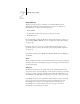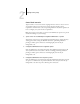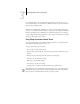Technical data
3
3-1 About Fiery Setup
Setup is required the first time the Fiery is turned on after new system software is
loaded. In this initial Setup, you (or the service technician who loads the software)
choose the language you want to use for Fiery Control Panel menus and messages.
About Fiery Setup
In initial Setup, you must configure at least Server Setup, Network Setup, and Printer
Setup, in that order, from the Control Panel. If you don’t configure the remaining
Setups, the Fiery uses default settings. These defaults allow the Fiery to reach the Idle
state, but might not allow users to print to the Fiery. You need to make settings
appropriate for the printing environment at your site.
Making changes to Setup
After initial Setup, you can change Setup options from the Control Panel (page 3-2),
Fiery Server Setup (a Windows NT 4.0 application), Fiery WebSetup, or the
Command WorkStation (page 4-3). Most Setup options can be set from any of these
methods.
NOTE: Configuring and monitoring the Windows NT 4.0 functions on the Fiery
require the Fiery Advanced Controller Interface option. For more information, contact
your authorized service/support technician.
Network server setup requirements
For Novell and Windows NT 4.0 (using TCP/IP) networks, the network servers must
be configured for printing to the Fiery before you configure Fiery network settings in
Setup. You need a live network connection so the Fiery can query the network for
zones, servers, and server-based queues. The diagrams on pages 1-5 through 1-9 give
chapter references for network server setup.
You must configure the Fiery with the correct Windows NT domain name. This is
especially important for Windows printing, also known as SMB printing. For Fiery
systems that include the Fiery Advanced Controller option, open the Start Menu >
Settings > Network > Identification tab, and enter the correct domain name. You must
also check “Create a Computer Account in the Domain”, and enter the user name and
password of a user that can add workstations to the specified domain.
Chapter 3:
Performing
Setup from
the Control Panel