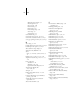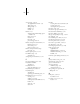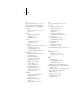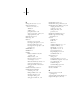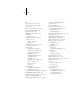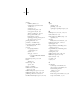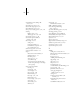Technical data
I-3 Index
illustrated Setup examples 3-6
initial Setup from 3-1
Job Log Setup 3-44
Network Setup 3-9
Printer Setup 3-35
PS (PostScript) Setup 3-36
Server Setup 3-7
Setup interface 3-5
Control Panel Map 3-5
Convert Paper Sizes option 3-37, 4-33
Courier font, substitution with 3-37, 4-33
cover page, printing at end of job 3-38, 4-33
D
date, setting 3-7, 4-4
Default Orientation option, PCL 3-39, 4-34
Default Paper Sizes option 3-36, 4-32
delete symbol, in Setup display 3-5
destination, Fiery WebLink 5-13
device
name 3-7, 4-4, 4-31, 4-32, 4-34, 4-36, 6-
10
DHCP protocol 3-14, 3-15, 3-16, 3-18
diagrams of network setup 1-4 to 1-9, ?? to
1-10
Direct connection
described 2-1, 2-2
publishing 3-35, 4-31
required for downloading fonts 2-2
disconnecting a Bindery file
server 3-26, 3-30
disk space 6-3
DNS (Domain Name Server) 5-8, 5-10
name 6-9
Domain or Workgroup option, Windows
printing 3-33, 4-28
downloading fonts, Direct connection
requirement 2-2
drivers, Point and Print 3-31
E
Edit Connection, Bindery Setup 3-29
explained 3-26
Enable AppleTalk option 3-13
Enable Auto IP Configuration
option 3-15, 3-17
Enable Bypass Tray as default
option 3-38, 4-33
Enable Ethernet option 3-11, 4-9
Enable LPD option 3-21, 4-17
Enable NDS option 3-22, 4-18
Enable Parallel Port option 3-12, 4-9
Enable Port 9100 Print Services
option 3-34, 4-30
Enable Printed Queue option 3-8, 4-5
Enable PServer option 3-22
Enable Source Routing option 3-12, 4-10
Enable TCP/IP for Ethernet
option 3-15, 4-15
Enable TCP/IP for Token Ring
option 3-17, 4-15
Enable Token Ring option 3-11, 4-10
Enable Web Services option 3-33, 4-29
Enable Windows Printing option 3-31, 4-27
enabling
client utilities 3-15, 3-17
Fiery WebTools 3-33, 4-29
end-of-file (EOF) character, parallel
communication 3-13, 4-9
Enter First Letters of Server Name (search
option), Bindery Setup 3-27
Enter Your File Server Password, Bindery
Setup 3-28
Enter Your Login Name, Bindery
Setup 3-28
Enter Your Print Server Password, Bindery
Setup 3-28, 3-29