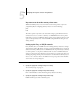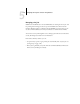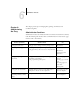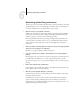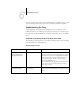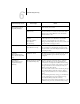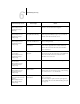Technical data
6
6-6 Administering the Fiery
Navigating NDS tree
(Network Setup> Service
Setup>PServer Setup>
NDS Setup)
___ is empty.
The chosen container contains no sub-containers or objects
relevant to the current mode of navigation.
Bindery Setup
(Network Setup> Service
Setup>PServer Setup>
Bindery Setup)
If you also plan to use NDS,
set up NDS before Bindery.
No NDS settings are present. You are reminded to perform
NDS Setup before Bindery Setup in case your network
includes both NDS and bindery servers.
Select File Server From List
(Network Setup> Service
Setup>PServer Setup>
Bindery Setup)
Error. Cannot open bindery
connection to NDS server.
Select this server through NDS setup or disable NDS and
select it through bindery.
No NetWare file
server found.
No file server was found when Fiery queried the network to
create a list of supported servers or a list of all servers.
Check cable connections and make sure the NetWare
server is turned on.
Enter First Letters
of Server Name
(Network Setup> Service
Setup>PServer Setup>
Bindery Setup)
File server name not found.
Try again?
No file server with those letters was found when Fiery
queried the network. Check the name of the NetWare file
server, check cable connections, and make sure the
NetWare server is turned on.
View Server List,
Edit Connection
(Network Setup> Service
Setup>PServer Setup>
Bindery Setup)
No file server is selected.
No file server has been added in Bindery Setup.
Add File Server
(Network Setup> Service
Setup>PServer Setup>
Bindery Setup)
All connections used.
Remove server?
You have added the maximum number of bindery servers,
which is eight. You now have the option of disconnecting
one of those servers, so as to add another.
Add Server, Enter Your Login
Name, Enter Your File Server
Password
(Network Setup> Service
Setup> PServer Setup>
Bindery Setup)
No NetWare print
server found.
No print server was found when Fiery queried the file
server you selected.
You must configure a print server and a print queue for
every NetWare file server that will handle Fiery print jobs
(see page 5-4).
After this Setup screen: This message: Means: