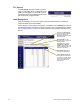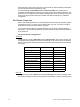User manual
33 Sensor+ CEM+ Configuration Manual
Build New Configuration (from NoConfig State)
This overall procedure is made up of the next several smaller procedures.
When a CEM+ is in the state of “NoConfig”, the face panel menu is different than during
normal operation. It changes to options that are centered around getting the CEM+
configured. That menu can be found on the first page of “Appendix E: CEM+ LCD Menu”
on page 60. From the NoConfig menu at the face panel you can Generate Defaults for that
rack with a any user level including Guest.
Configure/Confirm Network Settings of CEM+
The IP address settings of each CEM+ module must point to each other in order for the
configuration information to transfer between racks/CEM+s.
The first part of this process is to confirm/set the individual network settings of each CEM+.
The easiest way to do this is at the CEM+ face panel.
• [Web] Configuration>Network
• [FP] Setup Network
From the Set Group / Rack menu, specify:
• Group - Specifies a selection of racks that share a common config and relay preset,
panic and level information between themselves. Groups can be numbered from 1 - 64.
• Rack - Specifies the number of a rack within the Group. Racks can be numbered from
1-16. All Groups must start with Rack 1.
• Network Enable - Makes the specified unit active in the network table.
• IP address - Specifies the IP address for the CEM+ you are using (the local CEM+).
• Subnet Mask - Specifies the subnet mask for the CEM+ you are using (the local
CEM+).
• Gateway IP - Specifies the gateway IP address for the CEM+ you are using (the local
CEM+).
This must be done for each CEM+ module. It works best if the IP addresses adhere to the
default IP address scheme:
• 10.101.1GG.1RR where GG is the two-digit Group number and RR is the two-digit
rack number.
Once the racks have all been assigned their group and rack numbers, login to Rack #1 and
confirm that the IP addresses that Rack #1 has for each of the other racks matches what
was set for each of the previous racks.
To change the entire network table at once from the web interface, set the Group and Rack
numbers and click Restore Defaults. This will repopulate the network table with the default
addresses.
Add Racks [Power]
Racks can be added individually or multiples of the same rack type and dimmer type.
Adding racks is very easy and you are asked for everything needed to create a rack.
However, there are a couple of points you need to be aware of:
Note:
To edit the IP addresses directly from the web interface, you need to contact ETC
Technical Services.