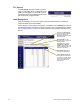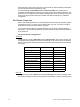User manual
3 Sensor+ Connect Web Interface Overview 28
Network
The Network screen displays the network table for the CEM+. This information is local to
the CEM+ and changing IP information here does not change the corresponding CEM+’s
actual IP address. It only serves as a place to store and lookup the IP addresses of other
CEM+s in the same group. This table does get shared to the other CEM+s in the group.
To change the entire network table at once from the web interface, set the Group and Rack
numbers and click Restore Defaults. This will repopulate the network table with the default
addresses.
File Transfer
This webpage is used to initiate configuration transfers between the CEM+ module and an
FTP server if one is configured and available. Please see the section ”FTP Server”, page 43
for more information about setting up an FTP server for use with CEM+.
Note:
To edit the IP addresses directly from the web interface, you need to contact ETC
Technical Services.
Set the web UI inactivity time-out in
minutes.
Set the face panel / LCD inactivity
time-out in minutes.
Set the default login user level.
(when logging in with no password)
The multicast IP address. Do not
change this unless told to do so by
Technical Services.
Save Changes must be clicked to
send your changes to the CEM+
Restore Defaults resets the network table IP
information to a default state based on the filled in
Rack and Group settings.
Make the
CEM+ active in
the network
table.
Download configuration
from selected device IP
address
Backup to all other
devices in the
group.
The four files that
make up the group
configuration.
Left-click file name
to view
Right-click & “Save Target as...”
to save the file to disk.