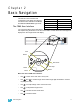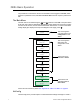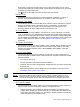User manual
15 Sensor+ CEM+ Configuration Manual
run for 15 minutes following a reset of the CEM+.
Get Config [
Power
]
After selecting this function, you will be prompted with the name of the rack (1-16) you want
to get the configuration from. One option is Server which refers to an FTP server if one is
configured on your lighting network. Please see the section FTP Server, page 43 for more
information about setting up an FTP server for use with CEM+. It will then transfer the
configuration to the local CEM+. After the transfer is complete, you will get a confirmation
or error message for the transfer.
Send Config to All [
Power
]
Upon pressing for this function, you will immediately send the locally contained
configuration out to all of the other CEM+s in the group and to the FTP server if one is
configured for the group. Please see the section FTP Server, page 43 for more information
about setting up an FTP server for use with CEM+.
Delete All Racks [
Power
]
Immediately after pressing , this operation clears the rack configuration from the local
rack (the one you are logged into), but does not clear everything from the CEM+. The
network settings, and custom PIN for the face panel remain intact.
Network Defaults [
Power
]
Pressing on this screen will immediately reset your network table (IP addresses, subnet
masks, and gateway IPs) to their defaults for the current Group and Rack settings.
Group [User][Power]
The Group menu includes menus for recording loads, naming the group, setting the
preferred units for temperature reporting, and language and login settings. The Group
menu is available only to those logged in at the User level.
Record Loads [
User
]
The Record Loads menu is used to record the loads on each dimmer. This is useful in
Advanced Features systems where load reporting is desired.
Name Group [
User
]
The Name Group menu allows a User to set the name of the Group. Names are
alphanumeric and can be up to 20 characters long (not all 20 characters will be visible on
the LCD).
Set Language [
User
]
The Set Language menu allows a User to set the language of the user interface.
Ambient Temp Type [
User
]
The Ambient Temp Type menu allows a User to set temperature reporting as either
Fahrenheit or Celsius.
Set Login Time-out [
User
]
The Set Login Time-out menu allows a User to set the time after which the CEM+ will
automatically log the current user out and return to the default access level as set in the
Group configuration. The time-out is based upon inactivity at the keypad.
Set PIN [
User
][
Power
]
The Set PIN menu allows you to set the PIN for your current login access level and below.
User can set the User level PIN and Power can set the Power and User level PINs.
Guests require no PIN for access.