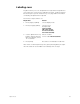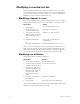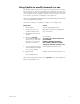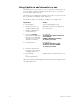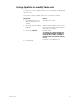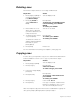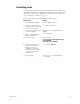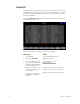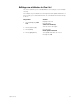User manual
70 Insight 2x user manual
Modifying a recorded cue live
All the preceding examples have involved creating a new cue. In Stage, if
you want to add, remove or modify channel levels, you must play back the
cue, make your changes, then re-record the cue. If you are changing cue
attributes, you do not need to play back the cue.
Modifying channels in a cue
If you are not familiar with procedures for playing back cues, see
Chapter
9 Playing back cues
. Follow these steps to modify cues in Stage mode:
Note: If you re-record as the same cue, modifications affect the look on
stage. If you record the cue with a new number, modifications are not
reflected in the fader; you may want to run the cue through a fader before
you release channels if you don’t want to lose the look from stage.
Modifying cue attributes
Follow these steps to modify cue attributes:
*
Note: if you change the cue’s type, press [Record] [Enter] in step 5. Type
changes will not take effect unless recorded.
Keystrokes:
Action:
1. Press [Stage].
Selects Stage display mode
2. Press [Cue], enter cue
number and press [Go].
Plays back selected cue
3. Select channels and set
channel levels to make the
desired changes to the
cue.
Modifies cue channel levels
4. Press [Record] [Enter].
or...
Press [Record] [8] [Enter].
Re-records cue with desired
modifications
or...
Records the modified cue as cue 8
Keystrokes: Action:
1. Press [Stage] or [Blind]. Selects display mode
2. Press [Cue] then enter the
number of the desired cue.
Selects the desired cue
3. Press the key that corre-
sponds to the attribute you
want to modify. Options
include: Type*, Time,
Wait, Link,Follow, and
Label.
4. Enter the new setting for
the attribute.
Modifies cue attribute
5. Press [Enter]. Re-records cue with modifications