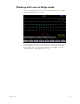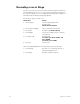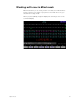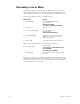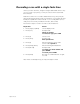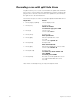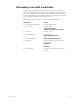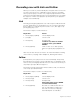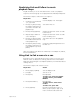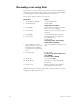User manual
chapter 6 cues 67
Combining Link and Follow to create
playback loops
Insight 2x
allows you to use Link and Follow to create cue playback
sequences in which a group of cues plays back automatically and repeats.
Follow these steps to create a five-cue sequence:
Note: You may also use effects to create loops. See Chapter 12, Effects,
for more information.
Using Link to link a macro to a cue
[Link] allows you to automatically run a macro when a cue runs. If you
want the macro to delay before running, start the macro with a Macro
Wait of the desired length. See
Chapter 14, Macros
, for information about
creating macros.
Follow these steps to link a macro to a cue:
Keystrokes:
Action:
1. Create five cues numbered
1, 2, 3, 4, and 5.
Cue list displays cues 1 through 5
2. Press [Cue], then press [1],
the number of the first cue
you want to include in the
playback loop.
Selects the first cue
3. Press [Follow] [5] [Enter].
Assigns a follow time of five seconds
to the first cue
4. Repeat steps 2 and 3 for
cues 2 through 5.
Assigns a follow time of five seconds
to the remaining cues
5. Press [Cue], then press [5],
the number of the last cue
in the playback loop.
Selects the last cue in the playback
loop
6. Press [Link], then press [1],
the number of the first cue
in the playback loop. Press
[Enter].
Creates a loop by linking the last cue to
the first cue
Keystrokes:
Action:
1. Press [Stage] or [Blind].
Selects display mode
2. [Cue] [6].
Selects cue 6
3. Press [Link].
Prompt reads:
To link to cue, select cue number
To link to macro, press ENTER
MACRO
4. Press [Enter Macro]
Prompt reads:
To link to macro, select macro
number
To link to cue, press CUE
5. Press [7] [Enter].
Records cue 6 linked to macro 7.
When you press [Go] to play cue 6,
macro 7 will run at the same time