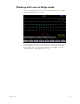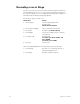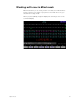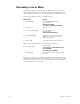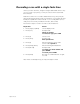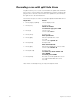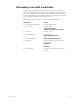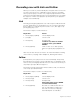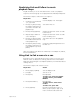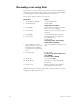User manual
66 Insight 2x user manual
Recording cues with Link and Follow
When you record a cue, it automatically becomes part of the Cue List. The
Cue List is a list of all cues, organized in numeric sequence. Normally,
when you press [Go] to execute cues, Insight 2x plays them back in the
sequence in which they appear in the Cue List. [Link] allows you to modify
the sequence in which cues play back. [Follow] allows you to play back
multiple cues automatically.
Link
Normally, pressing [Go] plays back cues in the sequence indicated on the
Cue List. [Link] allows you to play back cues out of sequence by linking
them together. For example if you link cue 6 to cue 2, then play cue 6,
pressing [Go] plays cue 2.
Follow these steps to record a linked cue.
Note: You can also link cues to macros. For more information on linking
cues to macros, see page 170 in Chapter 15, Working with macros.
Follow
[Follow] allows you to play a series of cues automatically. The [Follow]
time indicates how long the console waits after the cue starts before the
next cue runs. [Follow] plays back the next cue on the Cue List unless you
use [Link] to specify a different sequence.
Follow times may be expressed in minutes and seconds, or as fractions
of seconds, up to 99:59 minutes.
Follow these steps to record a cue with [Follow].
Keystrokes: Action:
1. Press [Stage] or [Blind]. Selects display mode
2. [Cue] [6]. Selects cue 6
3. Press [Link]. Prompt reads:
To link to cue, select cue number
To link to macro, press ENTER
MACRO
4. Press [2] [Enter]. Links cue 6 to cue 2. After you play
back cue 6, press [Go] to play back cue
2
Keystrokes: Action:
1. Press [Stage] or [Blind]. Selects display mode
2. Press [Cue] [7]. Selects cue 7
3. Press [Follow]. Prompt reads:
Enter follow time (or press ENTER
to confirm default time)
4. Press [5] [Enter]. Records cue 7 with a Follow time of
five seconds. After you start cue 7,
the next cue in the Cue List plays
automatically five seconds later