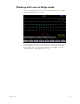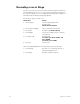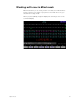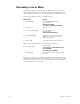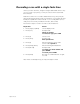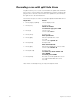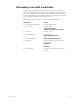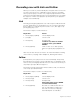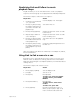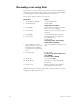User manual
62 Insight 2x user manual
Recording a cue in Blind
This example creates a cue in Blind mode. Blind allows you to work on
cues without affecting the look on stage. Insight 2x automatically enters
00 for channels used in cue 1 to indicate that they will downfade in cue 2.
Follow these steps to record cue 2 in Blind mode:
Note: When using [Full], you do not have to press [At] first.
When you record the cue, channel levels set by a fader change from red
(indicating a channel level set on the keypad) to colors based on the chan-
nels’ level movements from cue to cue. See page 6 for more information
on what channel level colors mean.
Keystrokes:
Action:
1. Press [Blind].
Selects Blind display mode
Prompt reads:
Select cue number
To select cue type, press TYPE
2. Press [2].
Selects cue 2
3. Press [Channel] [1][3].
Selects channel 13
Prompt reads:
Select channel numbers
4. Press [And] [1][5].
Adds channel 15 to your selected
channels. Selected channels are
displayed in yellow
5. Press [Full].
Sets channels at full intensity level
6. Press [Record].
Prompt reads:
To record cue, select number and
press ENTER
To cancel, press CLEAR
7. Press [Enter].
Records cue 2 with channels 13 and
15 at Full