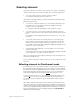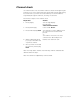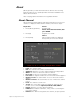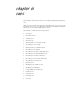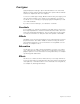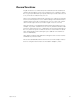User manual
56 Insight 2x user manual
Cue types
[Type] displays the fade type options described below. The menu that
appears in Stage omits the effect and subroutine options. Effects and sub-
routines are explained in their own chapters.
To select a cue fade type in Stage, Blind or Fader modes, press [Type], and
enter an option number. If you change a cue’s fade type, you must re-
record the cue. For example, [Cue] [2] [Type] [2] [Record] [Enter] records
cue 2 with an allfade.
If you do not enter a fade type, cues default to crossfade.
Crossfade
In a crossfade cue, channel levels that increase fade to their new level in
the assigned upfade time. Channel levels that decrease fade to their new
level in the assigned downfade time. The cue starts when you press [Go].
You may use a wait time to delay the start of the upfade or downfade.
Allfade
An allfade cue forces all unused channels to zero intensity when you press
[Go] and clears the other fader. Allfade is useful for forcing an end cue
when tracking channels. For more information on using allfade cues for
tracking, see
Chapter 7 Track
.
Subroutine
A subroutine is a cue that controls the playback of a series of recorded
cues. Subroutines are similar to linked cues, except that you have more
playback options. For more information on using subroutines, see
Chapter
13, Working with subroutines
.
Effects
An effect cue contains an effect. Effects allow you to assign channels to
a series of steps. When you play back the effect, the steps run in assigned
chase patterns, or in random order. For more information on using effects,
see
Chapter 12, Working with effects
.