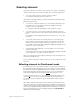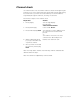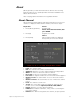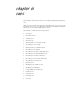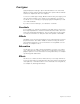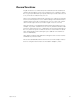User manual
50 Insight 2x user manual
Setting channel levels
You assign output levels to channels using the basic format [Channel] [#]
[At] [#] where the first number is the channel and the second is the level.
For example, [Channel] [4] [At] [7][5] sets channel 4 at 75 percent. If you
enter a single digit for the level, Insight 2x multiplies it by ten and you
must follow it with [Enter]. In other words, [Channel] [4] [At] [1] [Enter]
sets channel 4 to 10 percent. To set channel 4 to 1 percent, enter [Chan-
nel] [4] [At] [0][1]. You can also use the level wheel, [Full], [Level], or [S8],
Flash, to set channel levels.
Level wheel
To set channel levels with the level wheel, select the channels whose
levels you want to modify, then use the wheel (labeled Level Y) to set the
desired output level. You can also use the wheel to adjust output levels
for all active channels.
To set selected channel levels, enter [Channel] [1] [Thru] [5] then move the
level wheel to set levels.
To modify all channels currently at a level above zero, press [Enter] then
move the level wheel to set levels.
Full
[Full] sets selected channel levels to 100 percent. For example, press
[Channel] [1] [Thru] [5] [Full] to set channels 1, 2, 3, 4, and 5 to 100 percent.
Level
[Level] sets selected channel levels to the output level assigned to the
[Level] key. The default value for [Level] is 100 percent. (See
Chapter 3,
Entering system settings
, page 18 for instructions on changing default
settings.) For example, if [Level] is set at 75 percent, press [1] [Thru] [5]
[Level] to set channels 1, 2, 3, 4, and 5 to 75 percent.
Flash
Flash sets the selected channel’s level to 100 percent if the channel is cur-
rently at a level at or below 50 percent. If the channel’s level is above 50
percent, Flash sets it to zero. Levels set by Flash are only maintained
while the key is pressed. For example, press [Channel] [5], then press and
hold [S8], Flash, to set channel 5 to either 100 or zero.