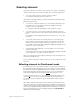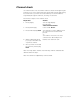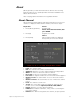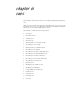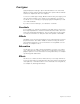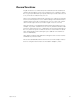User manual
chapter 5 setting channel levels 49
Selecting channels
Using the keypad to set channel levels involves two steps: selecting the
channels whose levels you want to modify, then entering output levels.
• To select a single channel, enter the channel number.
For example, [Channel] [1] selects channel 1.
Note: When selecting channels, you only need to press [Channel] if the
[Channel] LED is not lit.
• To select two channels that are not consecutively numbered, enter
the number of the first channel, then press [And] and enter the
number of the second channel.
For example, [Channel] [1] [And] [7] selects channels 1 and 7.
• To select a group of consecutively numbered channels, enter the
number of the first channel, then press [Thru] and enter the last num-
ber.
For example, Channel] [1] [Thru] [9] selects channels 1, 2, 3, 4, 5, 6, 7,
8, and 9.
• To exclude channels from a selected group of consecutively num-
bered channels, enter the first channel, press [Thru], enter the last
channel, then press [Except] and enter the channels to leave out.
For example, [Channel] [1] [Thru] [1][5] [Except] [5] [Thru] [1][3] selects
channels 1, 2, 3, 4, 14, and 15.
• Use [And], [Except] and [Thru] to select multiple, non-consecutive
groups of channels.
For example, [Channel] [1] [Thru] [5] [And] [8] [Thru] [1][2] [Except] [9]
selects channels 1, 2, 3, 4, 5, 8, 10, 11, and 12.
Hint: If no channels are selected, press [Enter] to select all channels cur-
rently at a level above zero.
Once you have entered your channel selections, you are ready to set chan-
nel levels.
Selecting channels in Flexichannel mode
In Flexichannel mode, only channels that are used in the show appear on
the Stage, Blind and Fader displays. When Flexichannel mode is enabled,
the [Thru] key functions slightly differently. For example, in normal mode,
pressing [1] [Thru] [5] selects all channels from 1 to 5. In Flexichannel
mode, pressing [1] [Thru] [5] selects all visible channels from 1 to 5.
To select all channels from 1 to 5, including channels that haven’t been
used in the show so far, press [1] [Thru] [Thru] [5]. Pressing [Thru] a
second time alerts the system to ignore Flexichannel for that channel
selection.
Note: When channels that were used in a show are removed from the
show, they remain on the channel list until it is updated. The Purge Flexi
softkey on the System Settings display updates the list of used channels.
The list is also updated when you load a show from diskette, or when you
first turn Flexichannel on. Press [Setup] [1] [Enter] [S1], Purge Flexi, to
update Flexichannel displays.