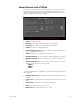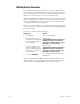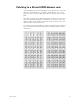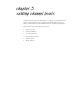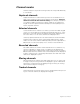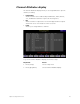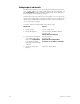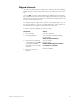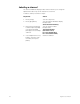User manual
chapter 5 setting channel levels 47
Flipped channels
The Flip command inverts the output of the channel to which it is applied.
A flipped channel outputs at full when set to zero and at zero when set to
full.
Use [S2], Flip, to mark a channel flipped. The flipped channels will have
their outputs inverted. The levels will not appear inverted on the Stage dis-
play, but the level sent to the channel is inverted. This is particularly useful
for some moving light functions.
For example, flip the output of the channel controlling the pan of one of
two moving lights. If you then record both lights’ pan control channels to
a submaster, the two lights’ movements mirror each other.
To mark a channel as flipped, follow these steps:
Keystrokes:
Action:
1. Press [Setup].
Selects Setup menu
2. Press [1][1] [Enter].
Selects Channel Attributes display
Prompt reads:
Select channel number(s)
3. Enter channel number(s)
to flip and press [S2], Flip.
Use [Thru], [And] and
[Except] to select multiple
channels.
Selects channel
Prompt reads:
Enable/disable flipped channel(s)
(1 = Enable, 0 = Disable)
4. Press [1], then press
[Enter].
Channel is flipped