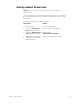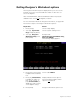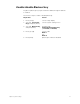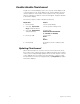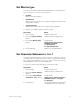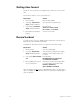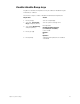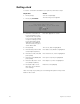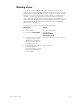User manual
26 Insight 2x user manual
Setting clock
To set the current time and date in your system, follow these steps:
Note: You may use [+] and [–] to scroll through the options in any of the
fields on this screen.
Keystrokes:
Action:
1. Press [Setup].
Selects Setup display
2. Press [S2], Set Clock.
The following screen appears:
3. Enter the current time in
hours and minutes. Time
entry format corresponds
to your clock mode setting
in System Settings. (In 24-
hour format, 930 = 9:30
AM, 1625 = 4:25 PM) (In
12-hour format, use [+] to
select AM or PM.
New time appears on screen
4. Press [Enter].
Time is set; Date is highlighted
5. Enter the day of the month
(1-31) and press [Enter].
New date is set; Month is highlighted
6. Enter the month (1-12) and
press [Enter]
New month is set; Year is highlighted
7. Enter the year (00-99) and
press [Enter]
New year is set; Day is highlighted
8. Enter the day of the week
(1-7) and press [Enter]
New day is set; Time is highlighted
9. Press [Record] to reset
Real Time Clock with the
new settings.
Returns to Setup display