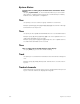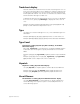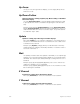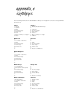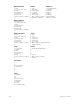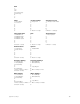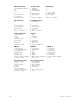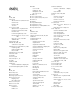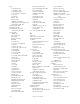User manual
appendix d reference 363
Tracksheet display
Tracked channels are channels whose levels do not change from one cue
to the next
.
Tracksheet allows you to display one channel’s settings for all
recorded cues
.
At a glance you can see which cues have tracking levels
for that particular channel
.
You can also use Tracksheet to add or modify
a tracked channel through recorded cues.
To display Tracksheet, press [Tracksheet]. If more cues are recorded than
fit on one screen, press [S5], Next Page, to display the next screen of
cues.
Example: [Tracksheet] [Channel] [5] [Enter] [Cue] [1] [At] [7][5] [Record]
[Enter] records channel 5 at 75 percent in cue 1.
Type
Use [Type] to select the fade type for a cue, or the submaster type for a
submaster.
Example: [Blind] [Cue] [4] [Type] [3] [Enter] makes cue 4 an effect cue.
Example: [Blind] [Sub] [6] [Type] [2] [Enter] makes submaster 6 inhibitive.
Type/Level
Type/Level is softkey [S4] after [S7], More Softkeys, in the Blind
Subroutine display
Press [S4], Type/Level, to select between crossfade and allfade steps in
a subroutine cue. Press again to specify a final fade level of less than
100%.
Example: [Step] [1] [S4], Type/Level, [2] [Enter] sets the step as an allfade
cue.
Example: [Step] [3] [Select Cue] [8] [S4], Type/Level, [S4], Type/Level,
[5][0] will fade cue 8 to 50 percent of its recorded level.
Unpatch
Unpatch is softkey [S6] in the Patch display
Use [S6], Unpatch, to unpatch (patch to channel 0) selected dimmers.
Example: [Dimmer] [5] [S6], Unpatch, [Enter] unpatches dimmer 5.
Example: [S6], Unpatch, [Dimmer] [7] [Enter] unpatches dimmer 7.
Unset Dimmer
Unset Dimmer is softkey [S6] in the ETCLink Functions display
Use [S6], Unset Dimmer, to return a dimmer or group of dimmers to
normal dimming. This requires a system connected by ETCLink to a
Sensor dimming system.