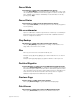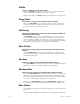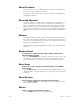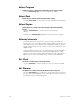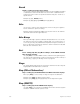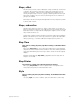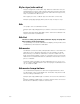User manual
appendix d reference 359
Steps, effect
An effect may consist of up to 100 steps. A step is made up of channels
or groups, also known as elements. A step may contain up to ten ele-
ments. For example, channels 1 through 10 would constitute ten ele-
ments, filling the step. However, a group containing channels 1 through
10 would constitute only one element, allowing nine more channels or
groups to be added.
Each step in an effect is assigned a high and low level, a step time, and an
in, dwell, and out time.
Steps, subroutine
All subroutine steps are either cue steps or style steps. A cue step con-
tains an existing recorded cue. The subroutine lets you change levels and
fade rates for the cue step without changing the original cues
.
A cue step
may contain an effect cue.
A style step contains an instruction that controls the subroutine’s playback
pattern. This allows you to run loops, run bounces, pause the subroutine
until you press go, or end the subroutine and jump to any other cue.
Step Time
Step Time is softkey [S2] after [S7], More Softkeys, in the Blind Effect
display
Press [S2], Step Time, to access the Time field for the selected step(s).
Step time is the time between the activation of the selected step and the
next step. Alternatively, the arrow keys can be used to move through the
display.
Example: [Step] [5] [S2], Step Time, [.][2] [Enter] sets the step time of
step 5 to .2 seconds.
Stop Printer
Stop Printer is softkey [S1] in the Print Functions display
Press [S1], Stop Printer, to cancel a print function. It may take a few
moments for the printer to halt if its buffer is full.
Style
Style is softkey [S2] after [S7], More Softkeys, in the Blind Subroutine
display
Use [S2], Style, to select or edit the sytle of a subroutine control step.