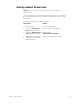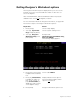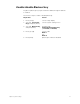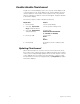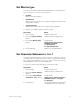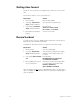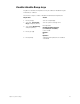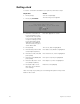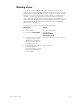User manual
24 Insight 2x user manual
Setting time format
Insight 2x consoles allow you to display time in either 12 or 24 hour for-
mat.
Follow these steps to choose your preference:
Record Lockout
You may set the console to disable the Record function. This protects a
finished show from inadvertent changes.
To disable the Record function in your system, follow these steps:
Note: As always, the best way to safeguard your show is to make back-
ups. See Chapter 17, Diskette functions, for instructions on backing up a
show to diskette.
Keystrokes:
Action:
1. Press [Setup]. Selects Setup display
2. Select [1], System Set-
tings, and press [Enter].
Selects System Settings menu
3. Select [1][2], 12/24 hour
clock, and press [Enter].
Prompt reads:
Enter 12 or 24 hour clock
(0 = 12 hour, 1 = 24 hour)
4. Enter [0] or [1] and press
[Enter].
Sets the clock mode
Keystrokes:
Action:
1. Press [Setup].
Selects Setup display
2. Select [1], System Set-
tings, and press [Enter].
Selects System Settings menu. Menu
indicates current status of Record
Lockout
3. Select [1][3], Record Lock-
out.
Prompt reads:
Enable/Disable record lockout
(1 = Enable, 0 = Disable)
4. Press [1] [Enter] to lock out
the record function.
Record is locked out. If you attempt to
record anything, the prompt reads:
Record is locked out
(Press CLEAR to continue)